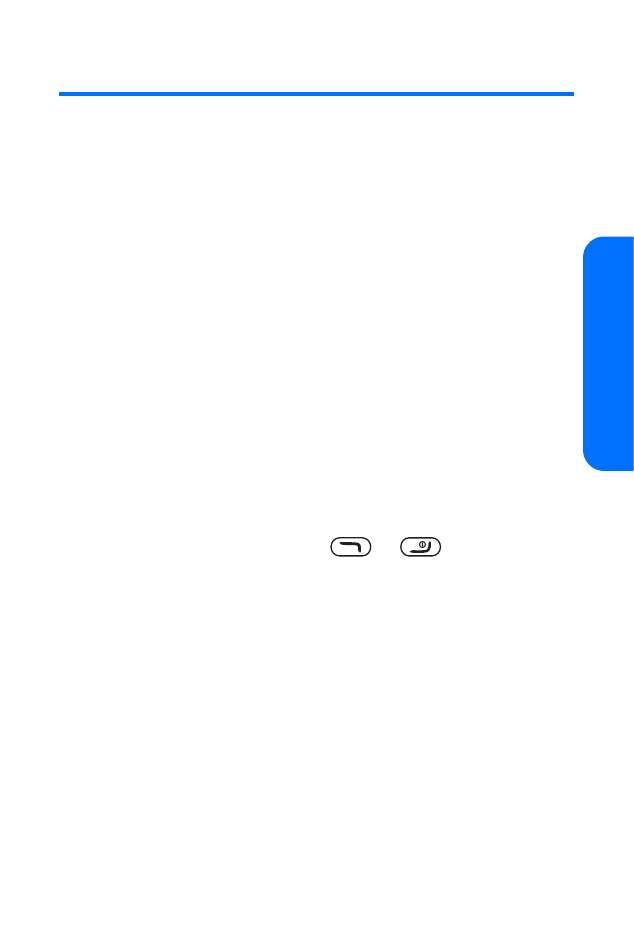
Call Settings
Location Info Sharing
Your phone is equipped with a Location feature that allows
the network to detect your position for use in connection with
location-based services such as Emergency 911.
To enable your phone’s Location feature:
1.
Press Menu > Settings > Call > Location info sharing.
(The disclaimer is displayed.)
2.
Press More to read the Location disclaimer, and then
press OK.
3.
Select On to share your phone’s location on the network,
or 911 only to hide your location from everyone except
Emergency 911 services.
4.
Press Select > Yes.
Anykey Answer
Anykey answer allows you to answer an incoming call by
briefly pressing any key except
or
.
To set anykey answer mode:
䊳
From standby mode, select Menu > Settings > Call >
Anykey answer > On or Off.
Automatic Redial
Occasionally, your network may experience heavy traffic,
resulting in a fast busy signal when you dial. With automatic
redial activated, your phone redials the number (number of
times is specified by the network), and notifies you once the
network is available.
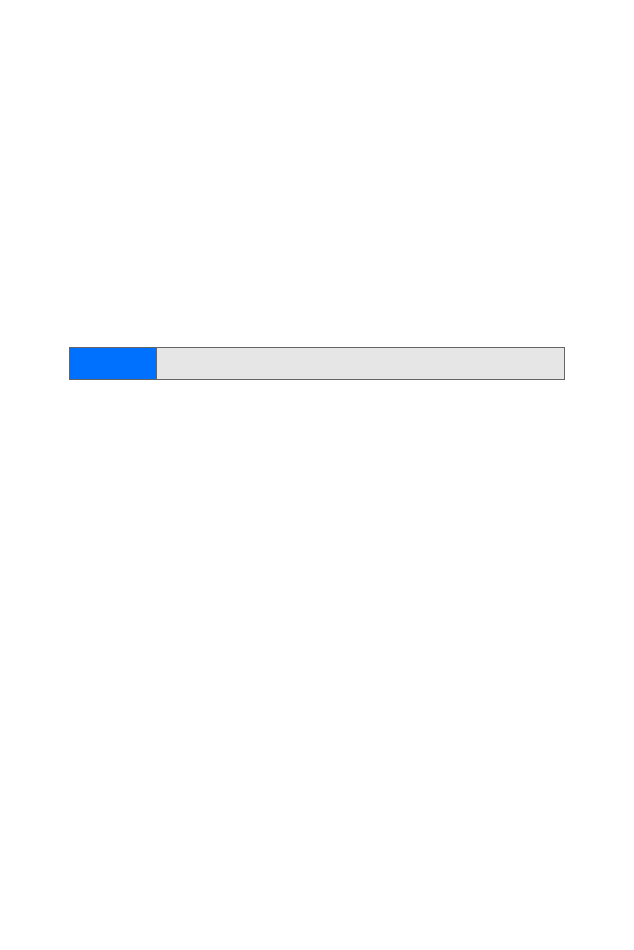
56
Section 2B: Controlling Your Phone’s Settings
To set automatic redial:
䊳
From standby mode, select Menu > Settings > Call >
Automatic redial > On or Off.
Speed Dialing
You can activate or deactivate speed dialing for Contacts.
With this feature, you can enter speed dial numbers using
one key press for locations 2-9.
To turn speed dialing on or off:
䊳
From standby mode, select Menu > Settings > Call >
Speed dialing > On or Off.
Answer When Fold Is Opened
You can set your phone to answer calls when the fold is
opened, rather than requiring a key press.
To set the answer mode:
䊳
From standby mode, select Menu > Settings > Call >
Answer when fold is opened > On or Off.
Calling Card
If you use a calling card for long distance calls, you can save
the calling card numbers in your phone. Your phone can store
up to four calling cards. Contact your calling card company for
more information.
To save calling card information:
1.
From standby mode, select Menu > Settings >
Call > Calling card.
2.
Enter your lock code, and then press OK.
3.
Scroll to one of the four card memory locations, and
select Options > Edit > Dialing sequence.
Tip
See “Assigning Speed Dialing Numbers” on page 86
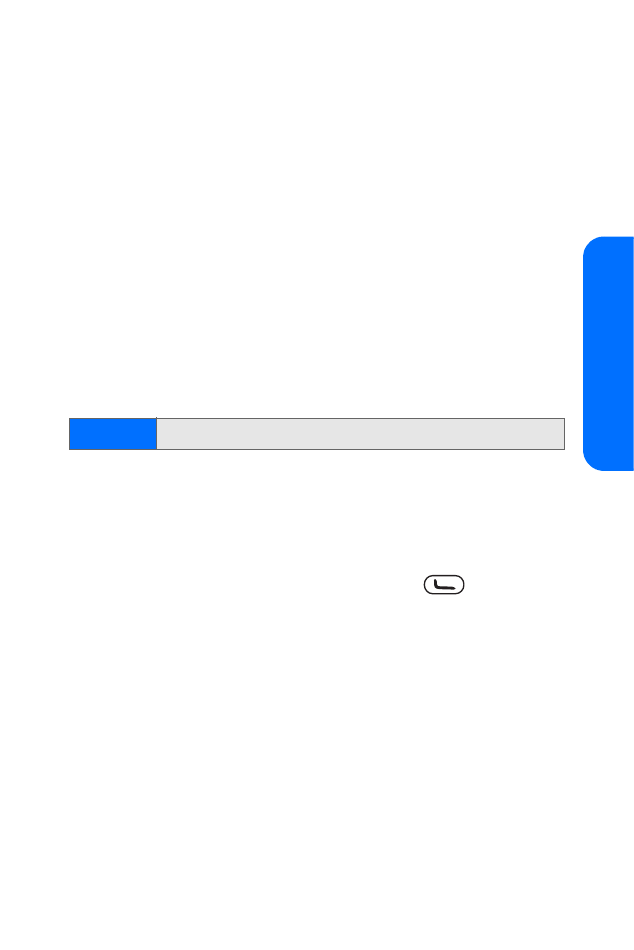
Section 2B: Controlling Your Phone’s Settings
57
Yo
ur Ph
one’
s Sett
ings
4.
Select one of the following sequence types:
䡲
Access no.+ phone no.+ card no. to dial the access
number, the phone number, and then the card
number (+ PIN, if required).
䡲
Access no.+ card no.+ phone no. to dial the access
number, card number (+ PIN, if required), and then
the phone number.
䡲
Prefix+ phone no.+ card no. to dial the prefix
(numbers that must precede the phone number)
and phone number you want to dial, and then the
card number (+ PIN, if required).
5.
Enter the required information (access number or prefix
and card number), and press OK to confirm your entry.
6.
Select Card name, enter the card name, and press OK.
International Prefix
You can store an international dialing prefix into your phone.
When you enter “+” at the beginning of a phone number,
your phone automatically inserts the international dialing
prefix that you have stored after you press
.
To enter a prefix:
䊳
From standby mode, select Menu > Settings > Call >
International prefix and enter your prefix.
Call Summary
Your phone can show the time spent on a call on the display
screen after the call is complete.
To show or hide the call summary:
䊳
From standby mode, select Menu > Settings > Call >
Call summary > On or Off.
Tip
See “Making Calling Card Calls” on page 36
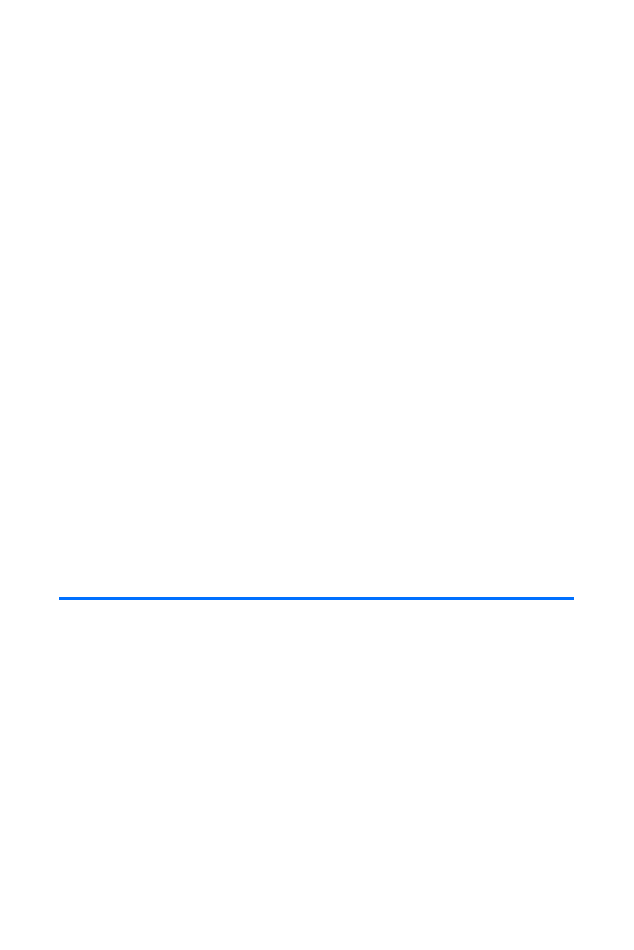
58
Section 2B: Controlling Your Phone’s Settings
Show Call Time on Display
You can select whether the active call timer is displayed and
running when you have a call in progress.
To show or hide the call time on the display:
䊳
From standby mode, select Menu > Settings > Call >
Show call time on display > On or Off.
Ringing Tone for No Caller ID
You can select a different ringing tone to distinguish
incoming calls without caller ID.
To enable the ringing tone for no caller ID:
1.
From standby mode, select Menu > Settings > Call >
Ringing tone for no caller ID > On.
2.
Press Select to accept the Nokia tune as the no caller ID
ringing tone, or select Open My Content > Ringers and
scroll through the available list of ringing tones. A sample
will sound as you highlight each option.
3.
Select Options > Set as ring tone.