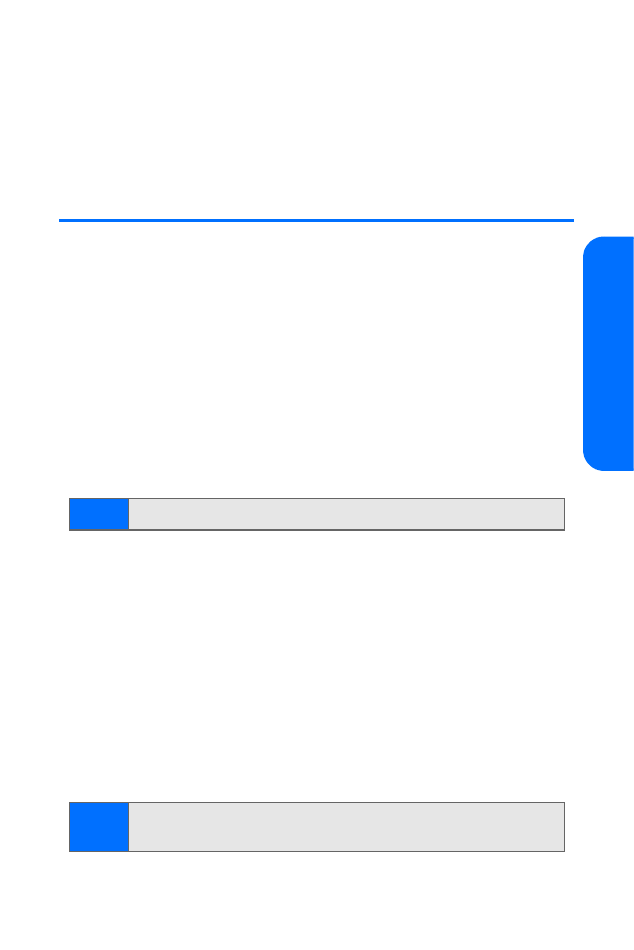
Display Settings
Changing the Banner
The display banner is shown on your phone’s screen while in
standby mode. You may choose to keep the phone’s default
banner, or you may enter your own custom greeting.
To customize the banner on your phone:
1.
From standby mode, select Menu > Settings > Display >
Main display > Banner > Customize.
2.
Enter the custom text for your banner (up to 20 characters)
and press OK.
Changing the Backlight Time-out
The backlight time-out setting lets you select how long the
display screen and keypad are backlit after any key press
is made.
To change the backlight time-out setting:
1.
Press Menu > Settings > Display > Main display >
Backlight time-out.
2.
Choose a time setting (Always on, Always off, 7 seconds,
15 seconds, 30 seconds), and then press Select.
Tip:
See “Entering Text” on page 36
Note:
Long backlight settings may reduce the battery’s talk and
standby times.
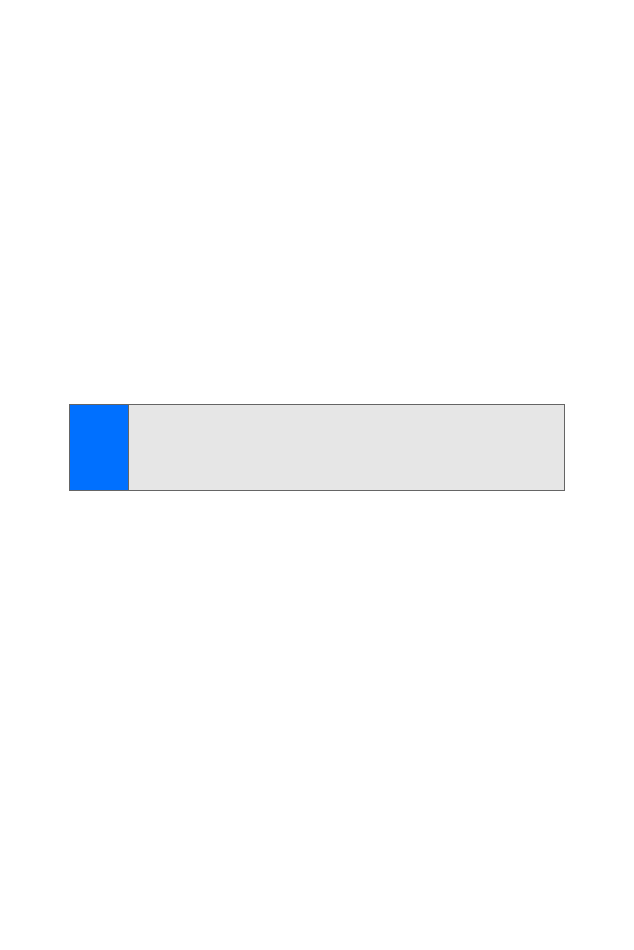
48
Section 2B: Controlling Your Phone’s Settings
Changing the Wallpaper
Your new phone offers options for what you see on the display
screen while powering on or off and when in standby mode.
To change the wallpaper:
1.
Press Menu > Settings > Display > Main display >
Standby mode settings > Wallpaper.
2.
Select Open Camera > Capture > Set to create and set
a new wallpaper image.
—or—
Select Image > Pictures > My pictures, or select Image >
My Content > Screen savers, scroll to choose an image,
and press Options > Set as wallpaper to set an existing
image as wallpaper.
Changing the Contrast
You can adjust the contrast (brightness) of an image to suit
your surroundings while choosing wallpaper or a screensaver.
To adjust the contrast:
1.
Press Menu > Settings > Display > Main display >
Standby mode settings > Wallpaper.
2.
Select Image > Pictures > Images.
3.
Scroll to choose an image and press View > Options >
Set contrast.
4.
Press the navigation key left or right to adjust the screen
contrast and press OK.
Tip:
To turn wallpaper mode on or off, select
Menu > Settings >
Display > Main Display > Standby mode settings > Wallpaper >
On
or
Off
. You must select a wallpaper image before turning
wallpaper mode on.
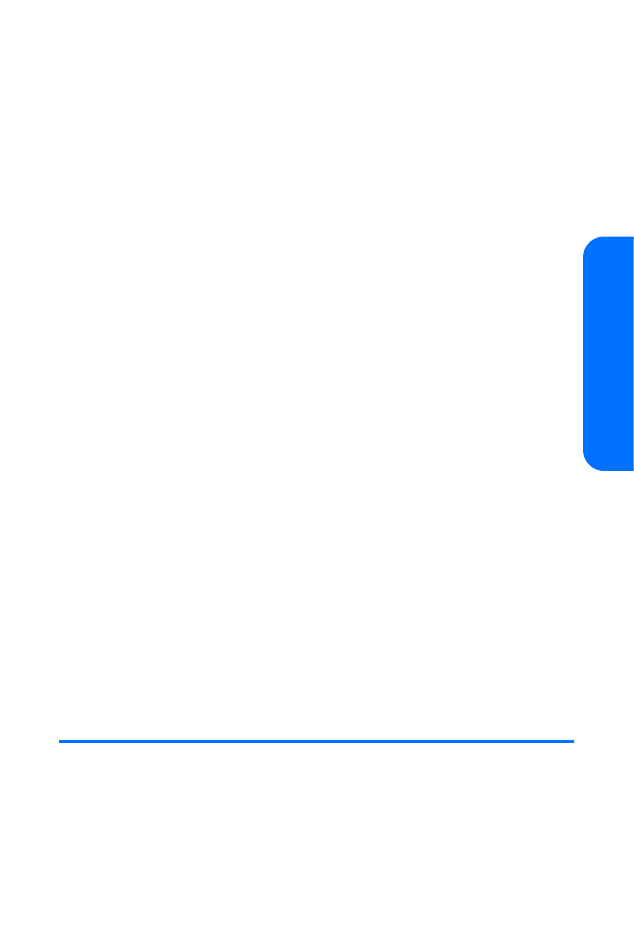
Section 2B: Controlling Your Phone’s Settings
49
Yo
ur Ph
one’
s Sett
ings
Changing the Phone’s Menu Style
Your phone allows you to choose how the main menu
appears on your display screen. The main menu can appear
as a three-by-three grid of icons (default) or a top-to-bottom
list with captions.
To select the display’s menu style:
1.
Press Menu > Options > Main menu view.
2.
Select List or Grid.
Changing the Phone’s Expression
You can customize your phone’s display appearance by selecting
a color scheme (expression) to reflect your personality.
To change the display’s theme color:
1.
Press Menu > Settings > Display > Expressions >
Select expression.
2.
Scroll to highlight a color scheme.
3.
Select Options > Apply.
Power Saver
You can turn the power saver on, which allows the phone to
conserve battery power.
To set the power saver mode:
䊳
In standby mode, select Menu > Settings > Display >
Main display > Power saver > On or Off.