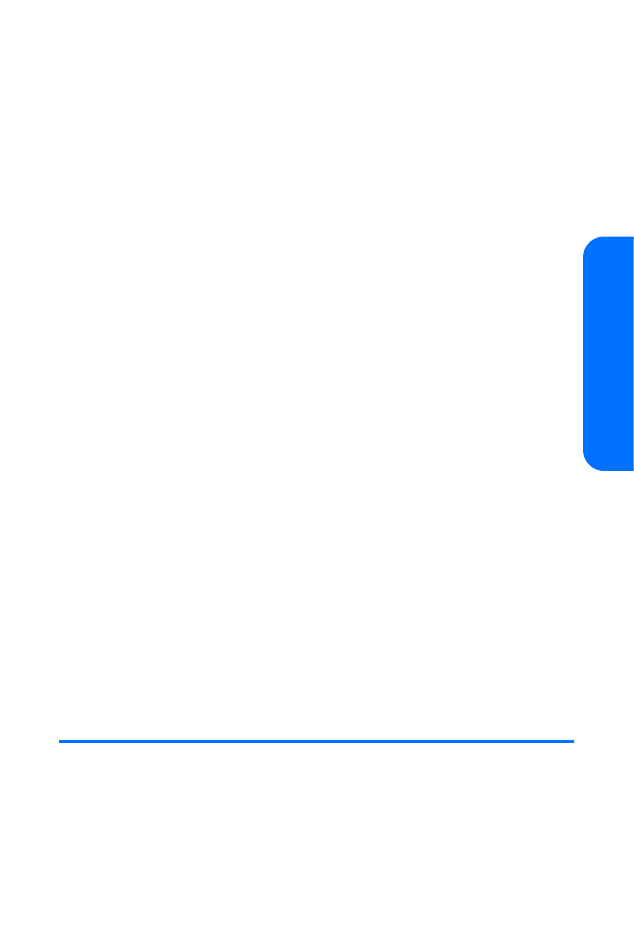
Messaging Settings
Staying connected to your friends and family has never been
easier. With your phone’s advanced messaging capabilities,
you can send and receive many different kinds of text messages
without placing a voice call. (For more information, see
“Accessing Messaging” on page 166.)

50
Section 2B: Controlling Your Phone’s Settings
Your phone’s messaging settings make text messaging even
faster and easier by letting you decide how you would like to
be notified of new messages, create a signature with each
sent message, and create your own preset messages, to name
just a few.
Displaying Incoming Messages
When you receive a text message or picture message, your
phone notifies you by displaying a new message alert on your
display screen. You can choose instead to display the sender
and beginning of text messages, and the incoming picture
message for picture messaging.
To change the incoming message display of new text messages:
1.
Press Menu > Messaging > Text messages > Message
settings > Other settings > Incoming msg. display.
2.
Select Message view or Msg. alert.
To change the incoming message display of new picture
messages:
1.
Press Menu > Messaging > Picture Message > Settings >
Incoming Picture Message display.
2.
Select Message view or Message alert.
Deleting Text Messages
You can delete text messages from your phone whenever
you like.
To delete individual text messages:
1.
Press Menu > Messaging > Text messages.
2.
Select the location of the message you wish to delete
(Inbox, Outbox, Sent items, Drafts, Archive, or Templates).
3.
Scroll to highlight the message you wish to delete and
press Options > Delete. “Delete message?” appears.
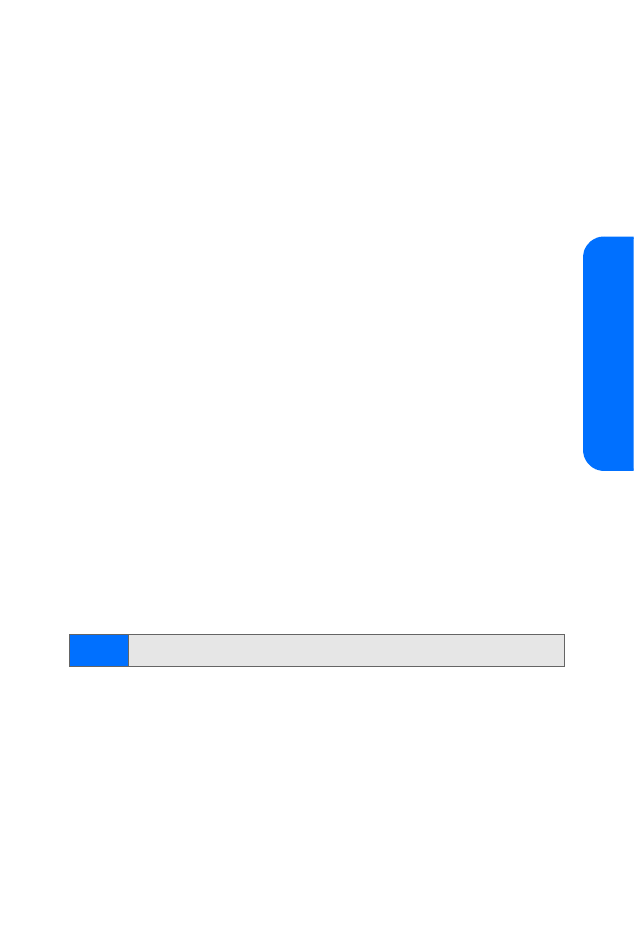
Section 2B: Controlling Your Phone’s Settings
51
Yo
ur Ph
one’
s Sett
ings
4.
Select Yes.
To delete all text messages:
1.
Press Menu > Messaging > Text messages >
Delete messages.
—or—
Press Menu > Messaging > Picture Message > Delete
messages.
2.
Select All, All read, or All unread.
3.
Select Yes.
Preset Messages
Your phone is preset with templates, also called preset
messages, to help make sending text messages faster and
easier. These messages can be customized or deleted to suit
your needs. You can even add your own preset messages to
the list by saving them in the Templates folder.
To customize or use a preset message:
1.
Press Menu > Messaging > Text messages > Templates.
The list of preset messages is displayed.
2.
Scroll to highlight a preset message and press Select.
3.
Select Use to add the template text to a new
text message.
4.
Select Options with the preset message highlighted to
delete, edit, lock (protect the message from deletion), or
rename the selected message.
Tip:
See “Entering Text” on page 36
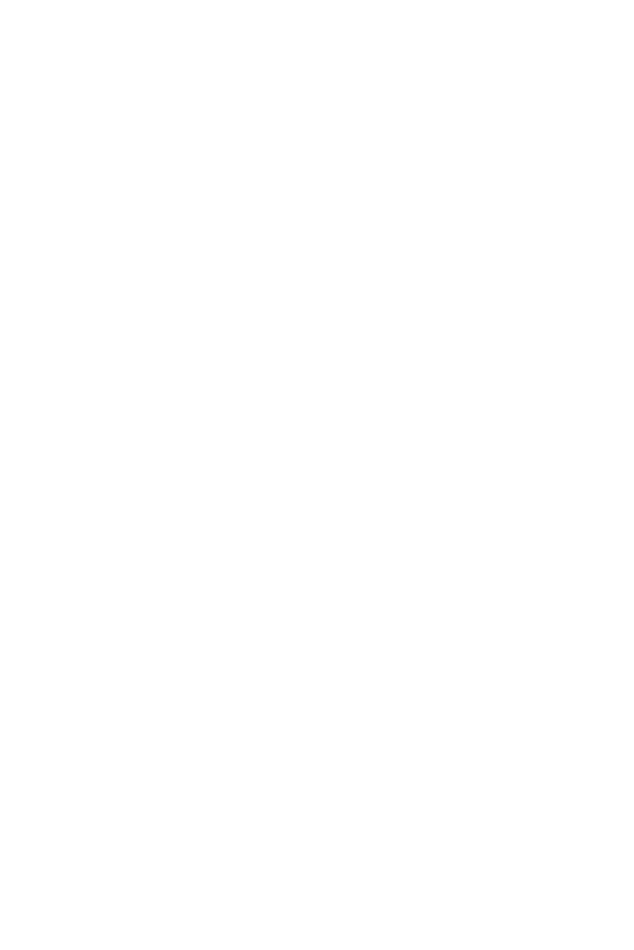
52
Section 2B: Controlling Your Phone’s Settings
To add a new preset message to the Templates folder:
1.
Press Menu > Messages > Text messages >
Create Message.
2.
Enter your preset message text and select Options >
Save > Templates.
(Your new message is added to the
beginning of the list.)
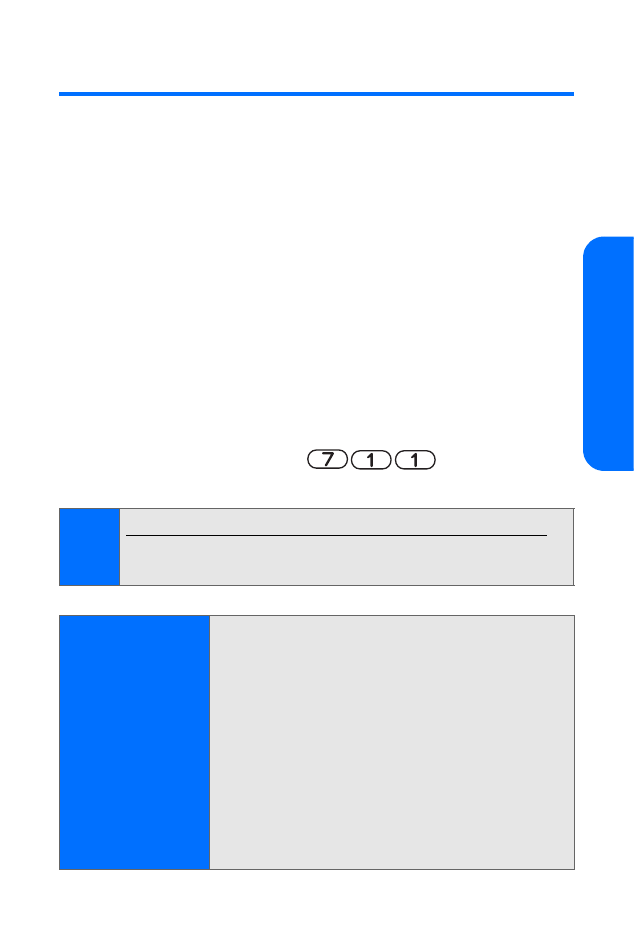
Section 2B: Controlling Your Phone’s Settings
53
Yo
ur Ph
one’
s Sett
ings