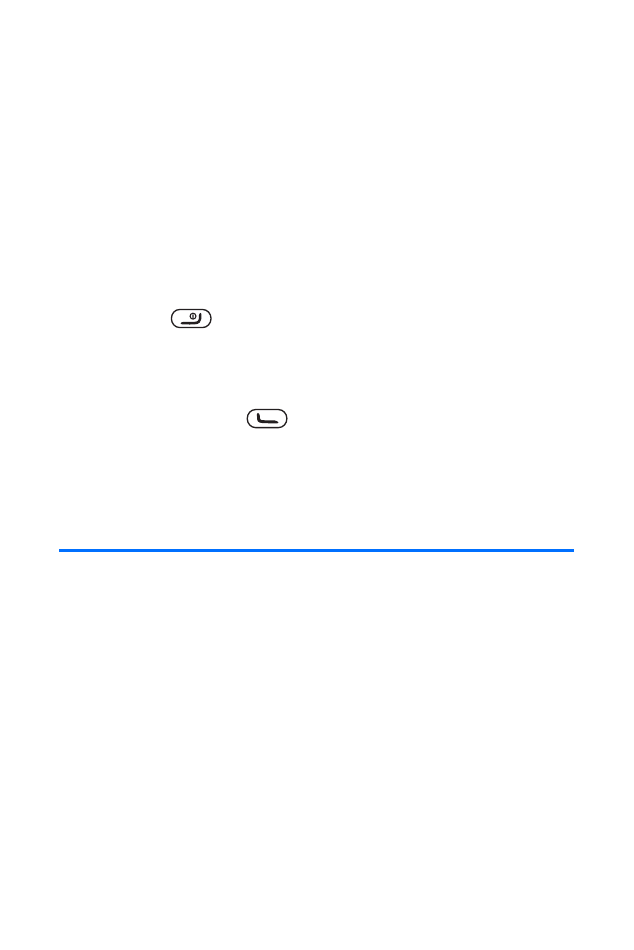
Entering Text
Your phone provides convenient ways to enter words, letters,
punctuation, and numbers whenever you are prompted to
enter text (for example, when adding a Contacts entry or when
using Picture Messaging and SMS Text Messaging).
Selecting a Character Input Mode
When you reach a text entry screen (for example, select
Menu > Messaging > Text messages > Create message), you
can choose from six different character input modes.
䢇
T9 Text Input to enter text using a predictive system that
reduces the amount of keys that need to be pressed while
entering a word (see page 37).
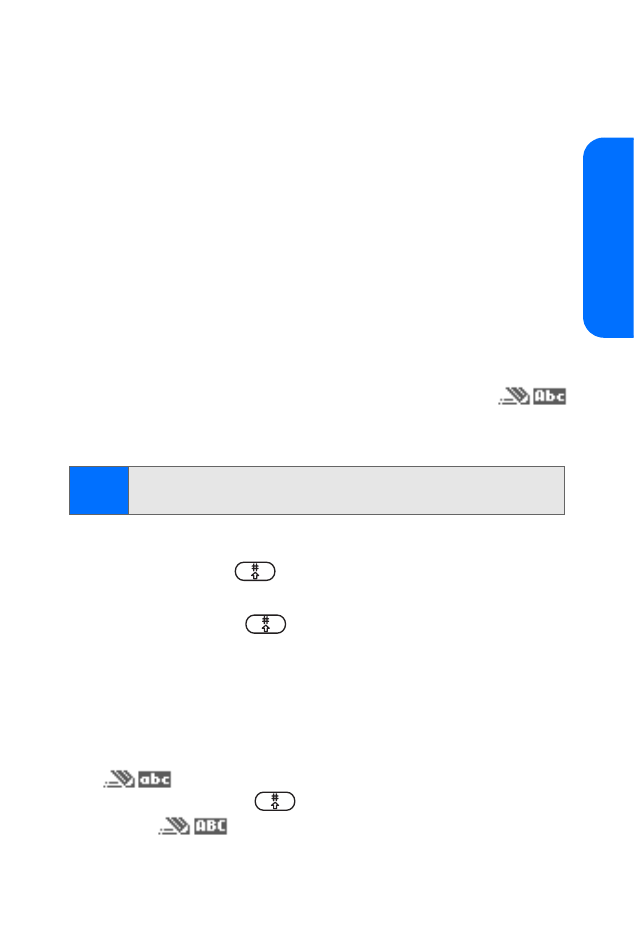
Section 2A: Phone Basics
37
Phone Basics
䢇
Abc to cycle through the alpha characters associated with
the letters on the keypad (see page 39).
䢇
123 to enter numbers by pressing the numbers on the
keypad (see page 40).
䢇
Symbols to enter symbols (see page 40).
䢇
Smileys to enter “emoticons” (see page 40).
䢇
Templates to enter preset messages (see page 40).
Entering Characters Using T9 Text Input
T9 Text Input lets you enter text in your phone by pressing
keys just once per letter. T9 Text Input analyzes the letters you
enter using a dictionary and creates a suitable word. (The word
may change as you type.)
When T9 Text Input mode is enabled, an icon such as
is displayed at the top of the screen. (Note the trail following
the pencil in the icon.)
To enable T9 Text Input mode, do one of the following:
䊳
Quickly press
repeatedly until the T9 Text Input
icon is displayed at the top of the screen.
䊳
Press and hold
until the Editor settings screen is
displayed, and then select Dictionary on.
䊳
Select Options > Dictionary on.
By default, the first letter of entries and/or sentences is
capitalized and the following letters are lowercase. After
the first letter is entered, the T9 Text Input icon changes
to
.
To switch between all lowercase text and all
uppercase text, press
. When all uppercase mode is
selected,
is displayed at the top of the screen.
Note:
T9 Text Input cannot be used when creating contact
names or banner text.
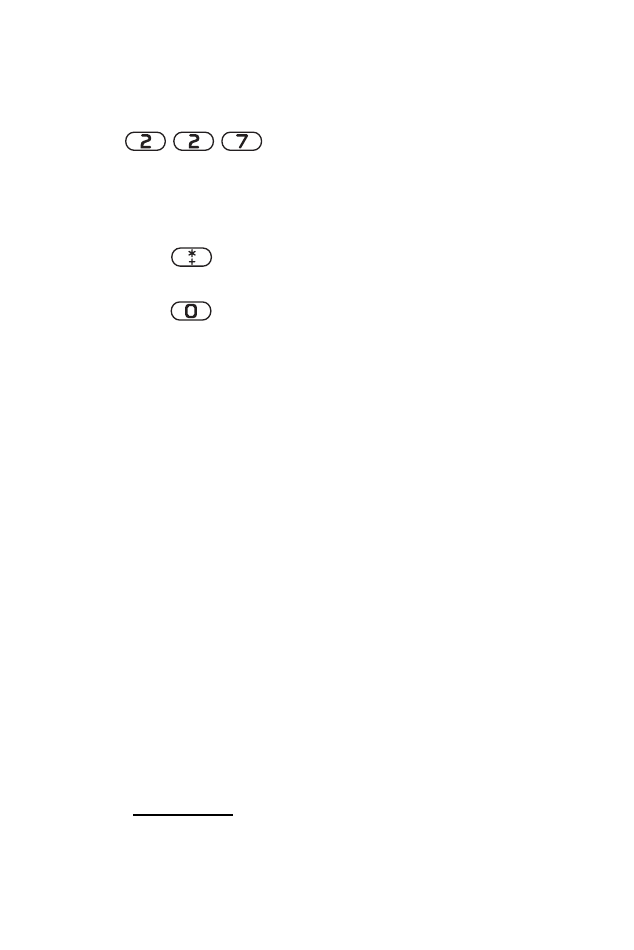
38
Section 2A: Phone Basics
To enter text using T9 Text Input mode:
1.
Press the corresponding keys once per letter to enter
a word (for example, type “Car” by pressing
). Ignore the word displayed on your
screen until you are done entering text. Since T9 Text
Input tries to find matching words as you type, the
word you are entering may change as you press each
key. If your word does not appear when you are finished,
press
to view other words associated with this
key combination
.
2.
Press
to accept a word and insert a space.
If the text you are entering has no matches, a “?” is displayed.
Select Clear to go back and correct your entry, or select Spell
to temporarily disable T9 Text Input mode and use Abc mode
to edit and save your word to the T9 Text Input dictionary.
Adding a Word to the T9 Text Input Dictionary
If a word that you want to enter does not display as an
option when you are using T9 Text Input, you can add it
to the dictionary.
To add a word to the T9 Text Input dictionary:
1.
Make sure you are in T9 Text Input mode.
2.
Select Options > Insert word. (You are temporarily
switched from T9 Text Input mode to Abc mode.)
3.
Enter the word using Abc (multi-tap) mode.
4.
Select Save.
The word will appear as an option the next time you press the
associated keys during T9 Text Input.
For more information about T9 Text Input, visit the Tegic Web
site at
www.T9.com
.
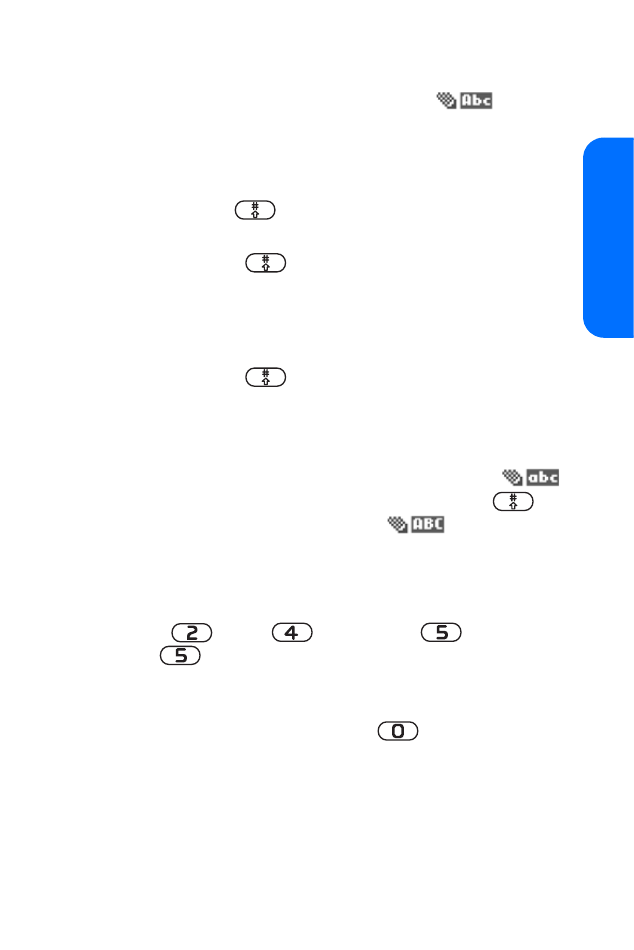
Section 2A: Phone Basics
39
Phone Basics
Entering Characters Using Abc Mode
When Abc mode is enabled, an icon such as
is
displayed at the top of the screen.
To switch to Abc mode from T9 Text Input mode, do one
of the following:
䊳
Quickly press
repeatedly until the Abc mode icon
is displayed at the top of the screen.
䊳
Press and hold
until the Editor settings screen is
displayed, and then select Dictionary off.
䊳
Select Options > Dictionary off.
To switch to Abc mode from 123 mode:
䊳
Press and hold
until the Abc mode icon is
displayed at the top of the screen.
By default, the first letter of entries and/or sentences is
capitalized and the following letters are lowercase. After the
first letter is entered, the Abc mode icon changes to
.
To switch between lowercase and uppercase, press
.
When all uppercase mode is selected,
is displayed at
the top of the screen.
To enter characters by using Abc mode (multi-tap key entry):
1.
Key in your text. (For example, to enter the word “Bill,”
press
twice,
three times,
three times,
and
three times again). (If you make a mistake,
press Clear to erase a single character. Press and hold
Clear to erase an entire word.)
2.
Once a word is complete, press
to create a space,
and continue keying in your text.
3.
To type in a number while in Abc mode, press and hold
that number on the keypad.
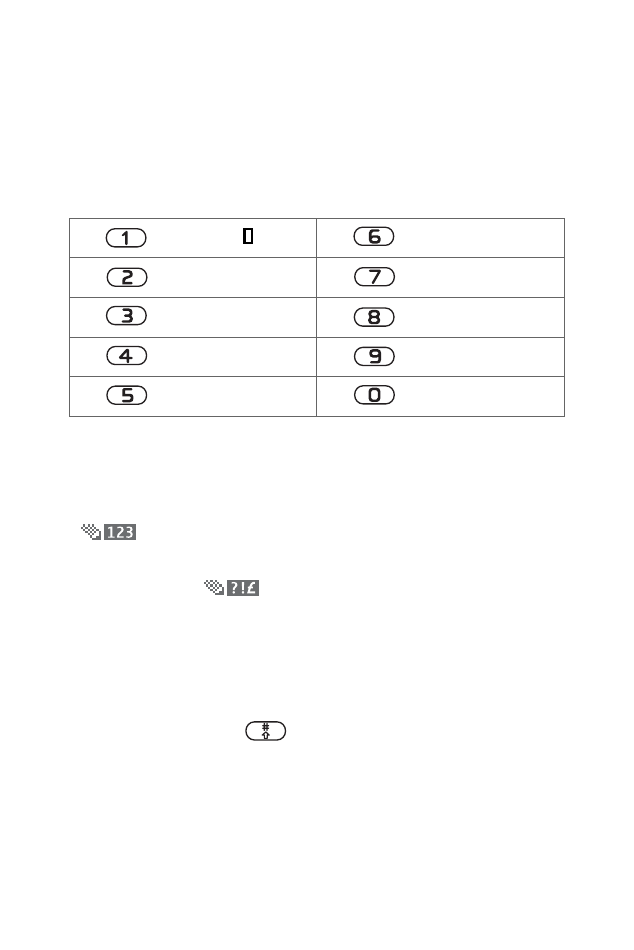
40
Section 2A: Phone Basics
By default, the first letter of an entry and/or sentence is
capitalized and the following letters are lowercase. After a
character is entered, the cursor automatically advances to the
next space after two seconds, or when you enter a character
on a different key.
Characters scroll in the following order:
Entering Numbers, Symbols, Smileys, and
Preset Messages
When 123 mode is enabled (allowing you to enter numbers),
is displayed at the top of the screen.
When Symbol mode or Smiley mode (“emoticons” such as
:-p) is enabled,
is displayed at the top of the screen.
To enter numbers, do one of the following:
䊳
Select Options > Insert number.
䊳
Press and hold a number key for two seconds while in
the Abc mode to insert that number.
䊳
Press and hold
until the Editor settings screen is
displayed, then select Number mode.
.@?!-,&:’ 1/
M N O 6
A B C 2
P Q R S 7
D E F 3
T U V 8
G H I 4
W X Y Z 9
J K L 5
Space 0 Return
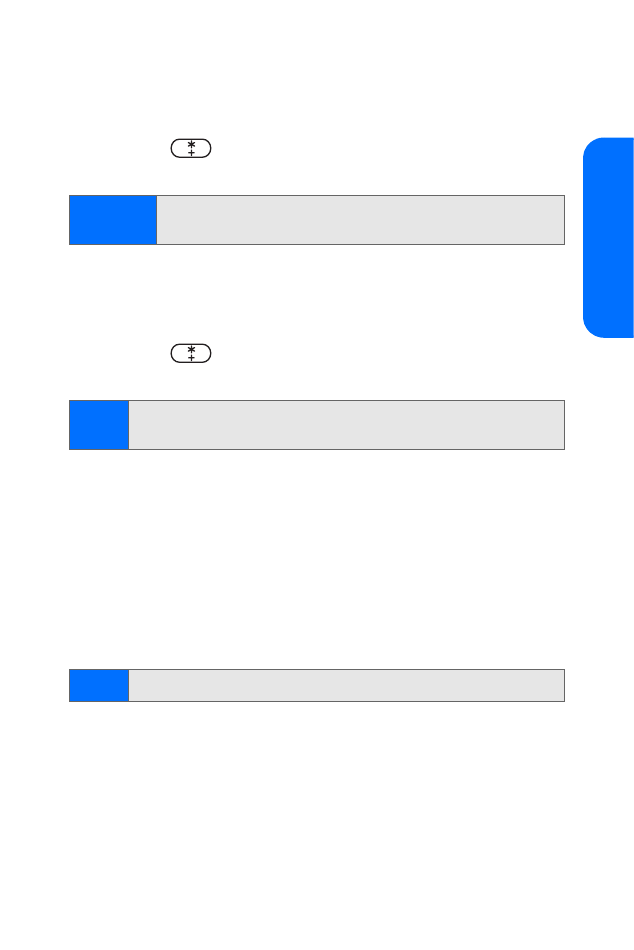
Section 2A: Phone Basics
41
Phone Basics
To enter symbols, do one of the following:
䊳
Select Options > Insert symbol while in T9 Text Input
mode, and then scroll to select a symbol.
䊳
Press
while in the Abc mode to switch to Symbol
mode, and then scroll to select a symbol.
To enter “emoticons” (smileys), do one of the following:
䊳
Select Options > Insert smiley and scroll to select
an emoticon.
䊳
Press
twice while in the Abc mode to switch to
Smiley mode, and then scroll to select an emoticon.
Entering Preset Messages
Templates are preset messages that you can insert into text
messages, such as “Meet me at,” “Lets get lunch,” or a
customized template of your own (such as signature text).
To enter preset messages:
䊳
From the text entry screen, select Options > Use
template, and scroll to select a preset message.
Tip
A subset of the symbol library is available in Abc mode
by pressing
1
when entering text.
Note:
Smileys cannot be used when creating contact names or
banner text.
Note:
See “Preset Messages” on page 51.
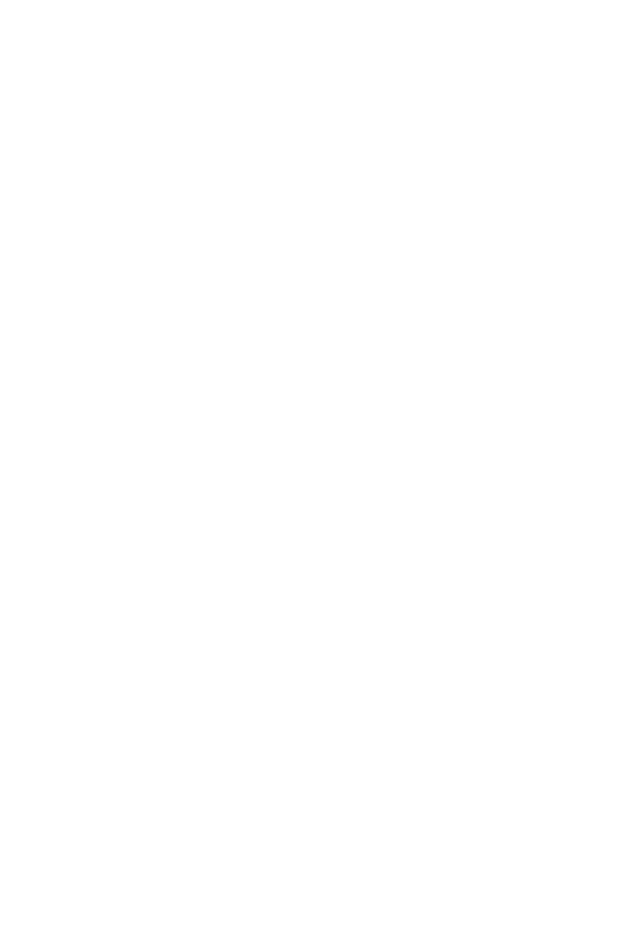
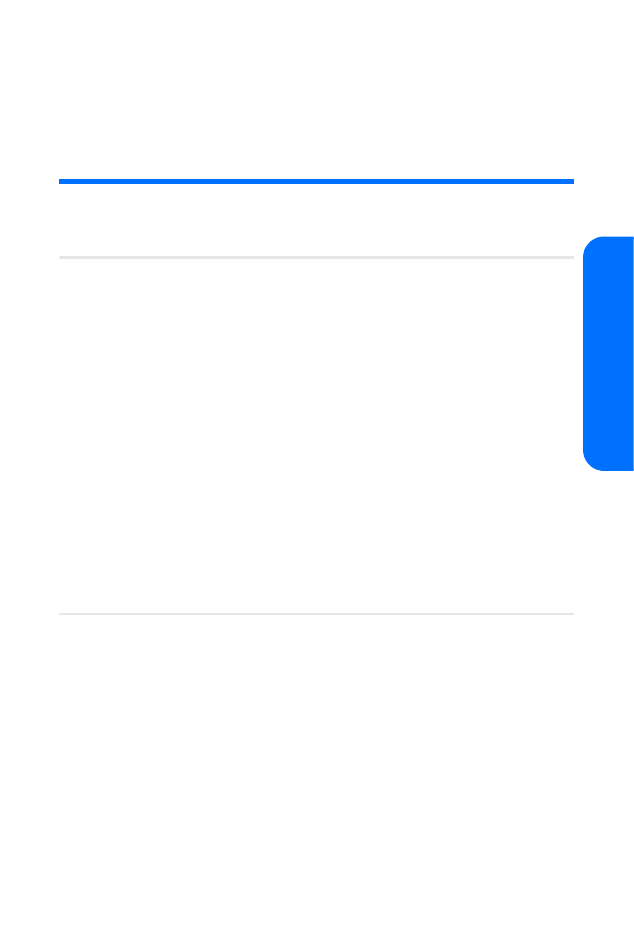
Section 2B: Controlling Your Phone’s Settings
43
Yo
ur Ph
one’
s Sett
ings
S e c t i o n 2 B