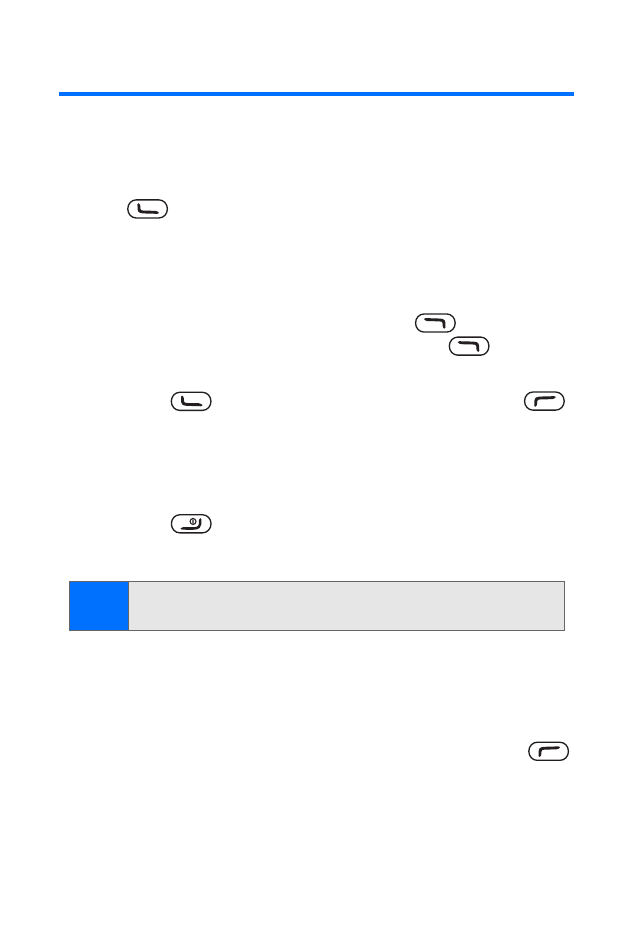
Making and Answering Calls
Making Calls
Placing a call from your wireless phone is as easy as making
a call from any landline phone. Just enter the number and
press
, and you’re on your way to clear calls.
To make a call using your keypad:
1.
Make sure your phone is on.
2.
Enter a phone number from standby mode. (If you
make a mistake while dialing, press
(Clear) to
erase one digit at a time. Press and hold
to
erase the entire number.)
3.
Press
to make the call. (You must also press
[Yes] at the prompt, “Roaming rate applies. Place call?”
to make a call when you are roaming and Call Guard is
enabled. See “Controlling Your Roaming Experience” on
page 71.)
4.
Press
or close the phone to end the call when you
are finished.
You can also place calls from your phone by speed dialing
numbers from your contact list and by using your Call logs.
Dialing Options
When you enter numbers in standby mode, you may press
(Options) to see a variety of commands that can be applied to
the number you are entering.
To initiate an option, scroll to highlight the menu item and
press Select.
Tip:
To redial your last outgoing call, press the
send/call key
twice from standby mode.
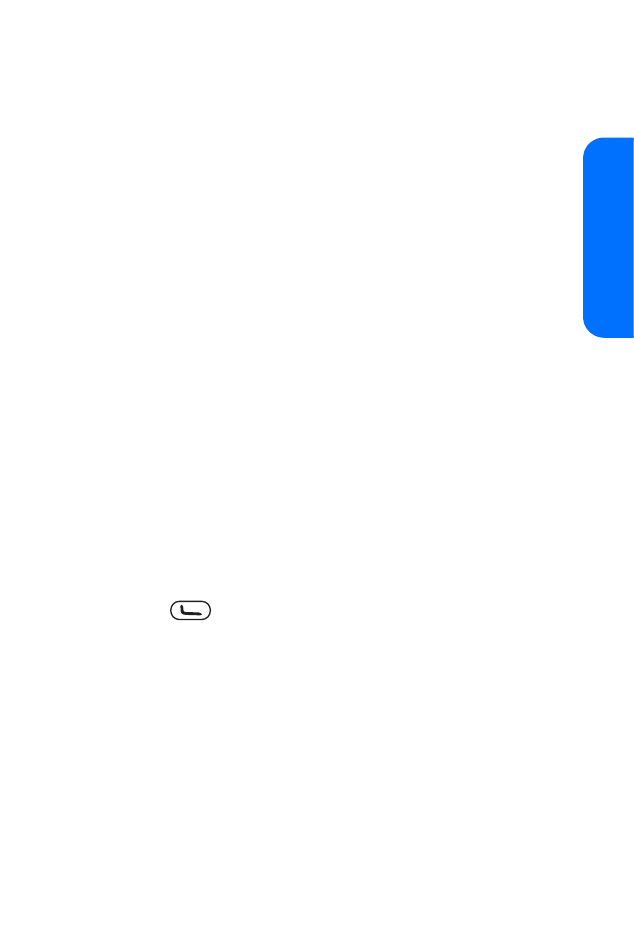
Section 2A: Phone Basics
29
Phone Basics
䢇
Add to contact adds the number to an existing contact in
your Contacts list. (See “Using Contacts” on page 83.)
䢇
Send message sends a text message or picture message to
that number. (See “Using SMS Text Messaging” on page
153 and “Using Picture Messaging” on page 123.)
䢇
Insert pause (‘p’) inserts a hard pause into the number
string. (See “Dialing and Saving Phone Numbers With
Pauses” on page 34.)
䢇
Insert wait (‘w’) inserts a two-second pause into the number
string. (See “Dialing and Saving Phone Numbers With
Pauses” on page 34.)
䢇
To home or To foreign lets you use the currency converter
to convert the number using local or foreign exchange
rates. (See “Using Your Phone’s Calculator” on page 101.)
䢇
Countdown timer lets you set a timer and a reminder.
See “Using Your Phone’s Timer” on page 103.)
䢇
Call dials the number.
Answering Calls
To answer an incoming call:
1.
Make sure your phone is on. (If your phone is off, incoming
calls go to voicemail.)
2.
Press
to answer an incoming call. (Depending on
your phone’s settings, you may also answer incoming calls
by opening the phone, or by pressing any number key.)
Your phone notifies you of incoming calls as follows:
䢇
The phone rings or vibrates.
䢇
The screen displays an incoming call message.
If the incoming call is from a number stored in your contact
list, the entry’s name is displayed. The caller’s phone number
may also be displayed, if available.
If you do not wish to answer, press the corresponding
selection key option on the incoming call display screen.
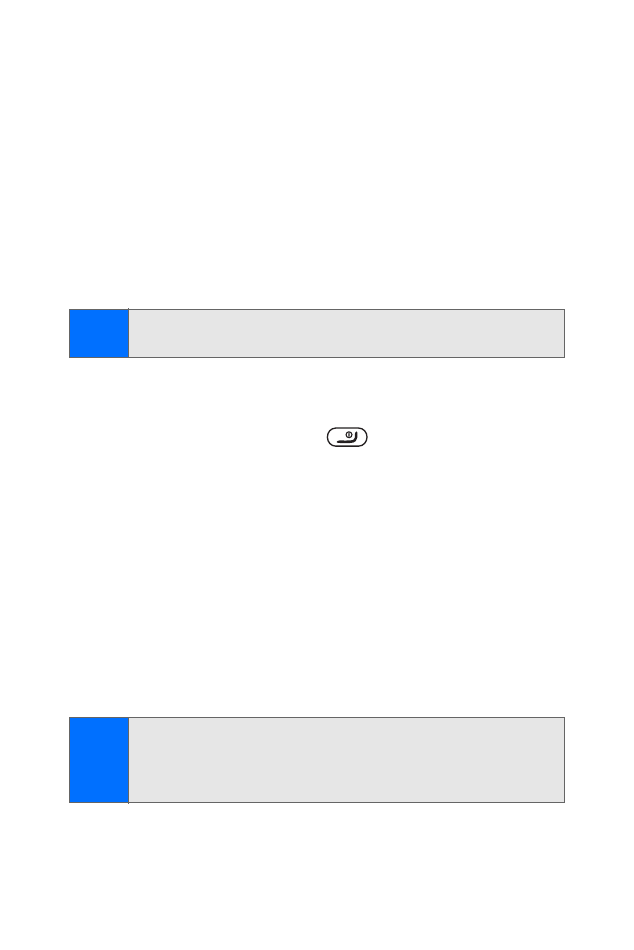
30
Section 2A: Phone Basics
䢇
Silence to mute the ringer.
䢇
Dismiss to send the call to your voicemail box.
Answering a Roam Call with Call Guard Enabled
Call Guard is an option that helps you manage your roaming
charges when making or receiving calls while outside the
network available to you.
To answer a call when you are roaming and Call Guard
is enabled:
䊳
Select Answer to answer the call.
Ending a Call
To disconnect a call when you are finished:
䊳
Close the phone or press
.
Missed Call Notification
When an incoming call is not answered, the Missed calls log is
displayed on your screen.
To display the Missed call entry from the notification screen:
䊳
Highlight the entry and press the center selection key.
To display a missed call entry from standby mode:
1.
Select Menu > Call logs > Missed calls.
2.
Highlight the entry you want to view and press the
center selection key.
Note:
When your phone is off, incoming calls go directly
to voicemail.
Note:
The Call logs function only records calls that occur while
the phone is turned on. If a call is received while your
phone is turned off, it will not appear in the phone’s
Incoming or Missed calls logs.
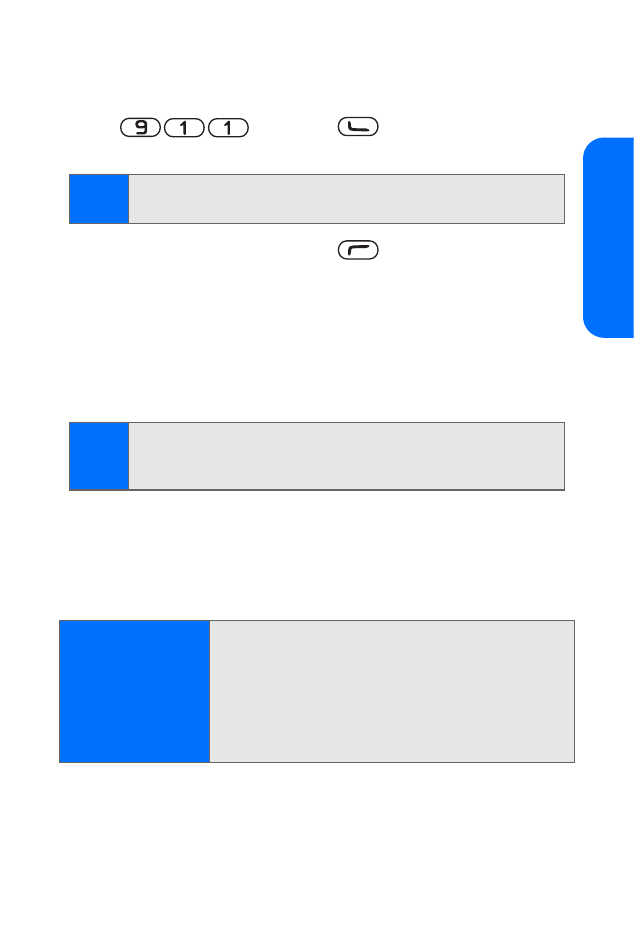
Section 2A: Phone Basics
31
Phone Basics
Calling Emergency Numbers
You can place calls to emergency numbers such as 911
(dial
and press
), even if your phone
is locked or your account is restricted.
During an emergency call, press
to display your options.
To select an option, highlight it and press Select.
䢇
My phone number to quickly show your phone number on
the display screen.
䢇
Speakerphone to activate speakerphone mode. (If you are
in speakerphone mode, the option appears as Handset
to deactivate.)
䢇
End all calls to end all active calls. After ending calls, you
must select Exit > Yes > Yes to exit Emergency mode.
䢇
Touch tones to send a series of DTMF tones.
䢇
Contacts to access the Contacts menu.
Note:
When you place an emergency call, your phone automatically
enters Emergency mode.
Tip:
You may also toggle the phone mode during a call by
pressing the right selection key (to switch between
Spkrph.
and
Normal
).
Important Notice:
Wireless phones, including this device, operate
using radio signals, wireless networks, landline
networks, and user-programmed functions.
Because of this, connections in all conditions
cannot be guaranteed. You should never rely
solely on any wireless device for essential
communications like medical emergencies.
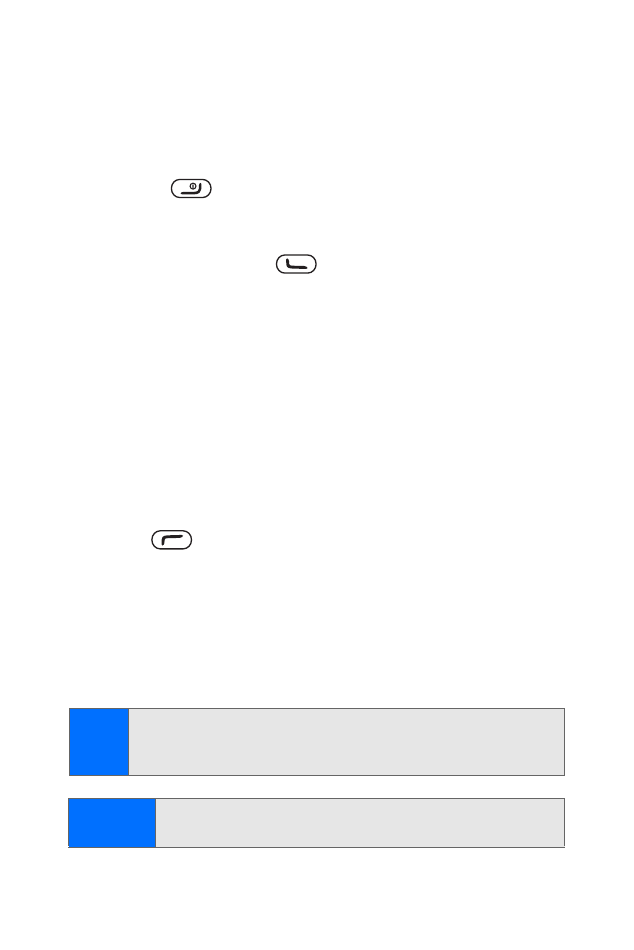
32
Section 2A: Phone Basics
Make sure your phone is properly charged before attempting
any emergency calls. If your battery becomes empty, you
cannot receive or make calls, including emergency calls and
must wait a few minutes after the charging begins to place
your call.
1.
Press
as many times as needed to clear the
display and ready the phone for calls.
2.
Enter the official emergency number for your present
location and press
. Emergency numbers vary
by location.
If certain features are in use, you may first need to turn
those features off before you can make an emergency call.
Consult this guide for more information.
When making an emergency call, give all the necessary
information as accurately as possible. Your phone may be the
only means of communication at the scene of an accident.
Do not end the call until given permission to do so.
In-Call Options
Pressing
(Options) during a call displays a list of features
you may use during the course of a call. To select an option,
highlight the option and press the center selection key. The
following functions are available through the Options menu:
䢇
Speakerphone routes the phone’s audio through the speaker
or through the earpiece. (If you are in speakerphone mode,
the option appears as Handset to deactivate.)
Tip:
You may also toggle the phone mode during a call by
pressing the right selection key (to switch between
Spkrph.
and
Normal
).
WARNING
Due to higher volume levels, do not place the phone near
your ear in speakerphone mode.
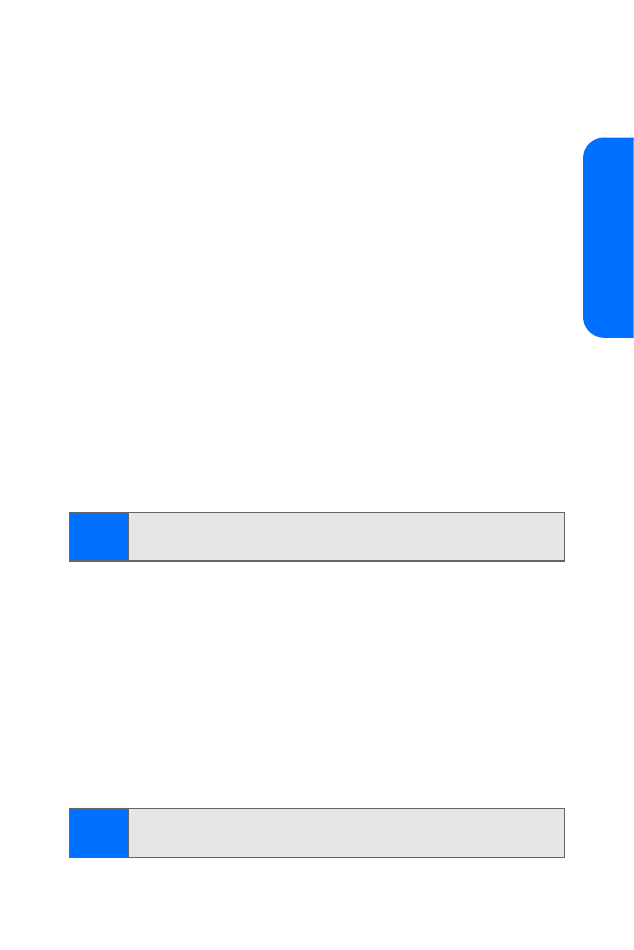
Section 2A: Phone Basics
33
Phone Basics
䢇
Three-way call adds a new calling party to the line.
䢇
End all calls ends all calls.
䢇
Touch tones sends a series of DTMF tones.
䢇
Contacts accesses the Contacts menu.
䢇
Menu displays the phone’s main menu.
During a call, the center selection key functions as the Mute
button. Press it to mute the phone’s microphone for privacy.
Press it again to Unmute the phone.
End-of-Call Options
After receiving a call from or making a call to a phone number
that is not in your contact list, the phone number and the
duration of the call are displayed. Select Save if you wish to
add the new number to your Contacts.
After receiving a call from or making a call to a phone number
that is already in your contact list, the contact name and the
duration of the call are displayed. Select Details > Options if
you want to view or edit additional information for the contact.
Saving a Phone Number
Your phone can store up to 500 contacts, with up to five
numbers per contact entry. Your phone automatically sorts
the contact list alphabetically.
To save a number from standby mode:
1.
Enter a phone number.
2.
Press Save.
3.
Enter the new contact name using the keypad.
Note:
The End-of-Call options are not displayed for calls identified
as (no number).
Tip:
See “Entering Text” on page 36 for details on entering
characters in text-entry screens.
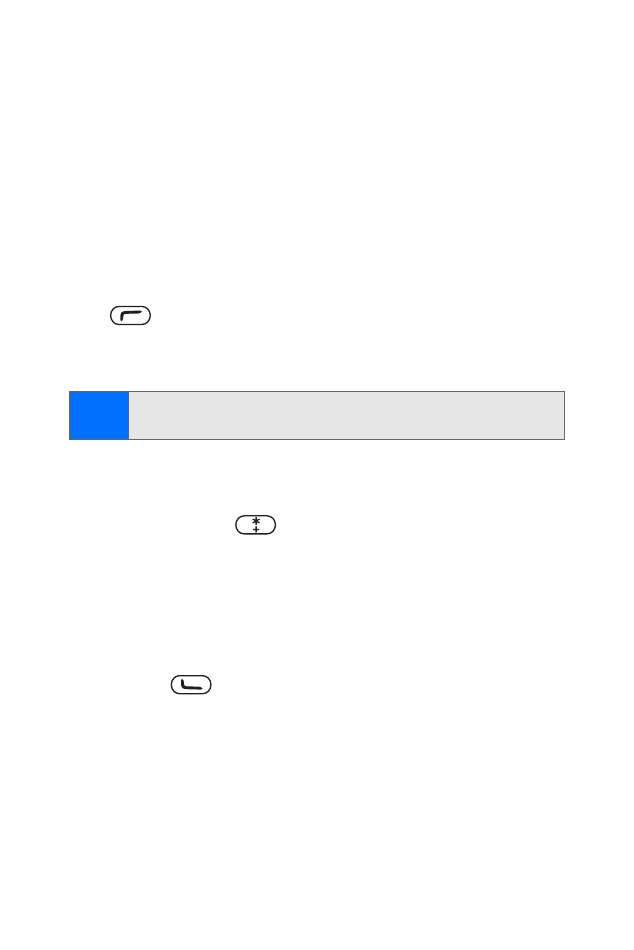
34
Section 2A: Phone Basics
4.
Press OK.
5.
The new number is saved to your contact list. To add
other information for the contact, press Options
.
Dialing and Saving Phone Numbers With Pauses
You can dial or save phone numbers with pauses for use
with automated systems, such as voicemail or credit card
billing numbers.
There are two types of pauses available on your phone:
䢇
Pause sends the next set of numbers when you press
. The character “p” appears in the dial string.
䢇
Wait automatically sends the next set of numbers after
two seconds. The character “w” appears in the dial string.
To dial or save phone numbers with pauses:
1.
Enter the phone number.
2.
Quickly press
repeatedly until the desired dialing
code appears on the display screen (three presses for a
pause or four presses for a wait).
3.
Enter additional numbers.
4.
Select Save to enter the number in your contact list.
—or—
Press
to call the number.
Plus (+) Code Dialing
When placing international calls, you can use Plus Code
Dialing to automatically enter the international access code
for your location (for example, 011 for international calls
placed from the United States).
Note:
You can have multiple pauses in a phone number and
combine two-second and hard pauses.
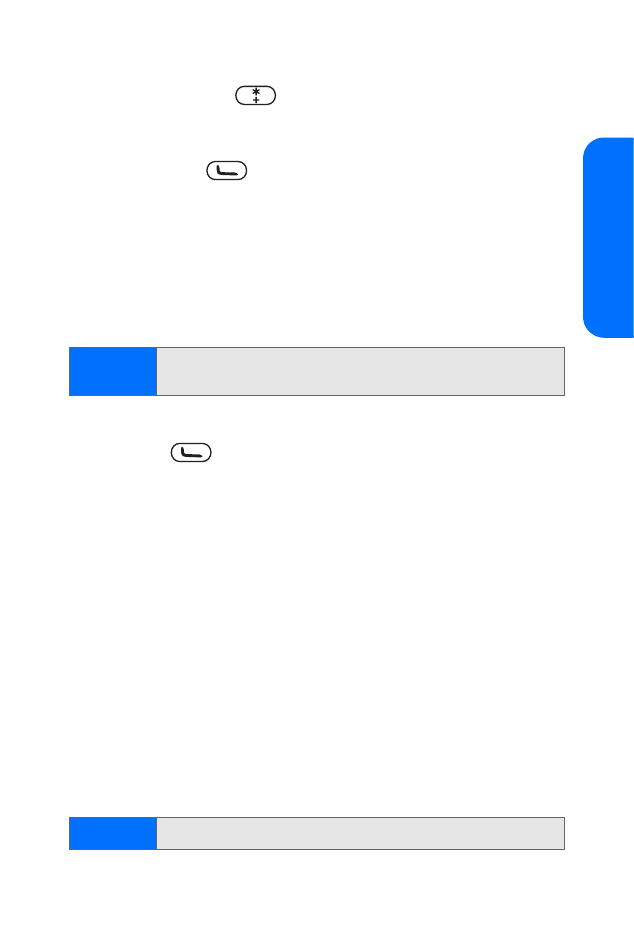
Section 2A: Phone Basics
35
Phone Basics
To make a call using Plus Code Dialing:
1.
Quickly press
twice until a “+” appears on the
display screen.
2.
Dial the country code and phone number you’re calling
and press
. (The access code for international
dialing will automatically be dialed, followed by the
country code and phone number.)
Dialing From the Contacts List
To dial an entry from your list of contacts:
1.
Select Menu> Contacts > Names.
2.
Highlight the entry you wish to call.
3.
Press
to call the default number for the entry.
Using Speed Dialing
You can store up to eight numbers in your phone’s speed dial
memory to make contacting friends and family as easy as
pressing a button or two. With this feature, you can enter
speed dial numbers using one key press for locations 2-9.
To activate speed dialing:
1.
Select Menu > Settings > Call > Speed dialing.
2.
Select On.
To use speed dialing for locations 2-9:
䊳
Press and hold the appropriate key for approximately
two seconds. The display confirms that the number has
been dialed when it shows “Calling...”.
Tip
From the main menu, select
Go to > Names
to display
your list of contacts.
Tip
See “Assigning Speed Dialing Numbers” on page 86.
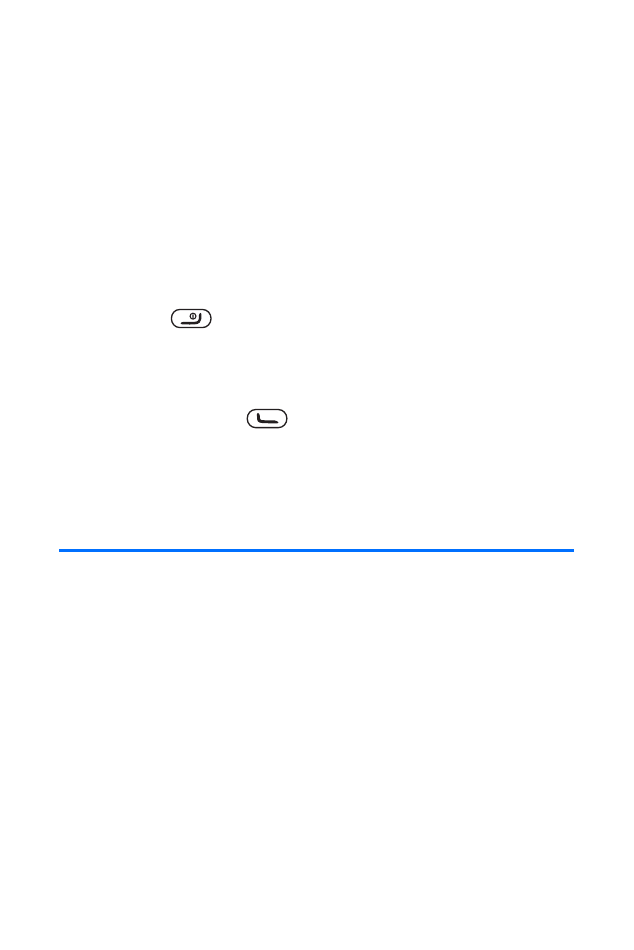
36
Section 2A: Phone Basics
Making Calling Card Calls
After you have saved your calling card information in your
phone, you can make a call using your calling card. See “Calling
Card” on page 56.
To make a call using a calling card:
1.
From standby mode, select Menu > Settings >
Call > Calling card.
2.
Enter your lock code, and then press OK.
3.
Scroll to the calling card of your choice and press Select.
4.
Press
to return to standby mode; then enter the
phone number, including any prefix (such as 0 or 1) that
your calling card may require when you make a calling
card call. See your calling card for instructions.
5.
Press and hold
for two seconds until “Card call”
is displayed.
6.
When you hear the tone or system message, press OK.