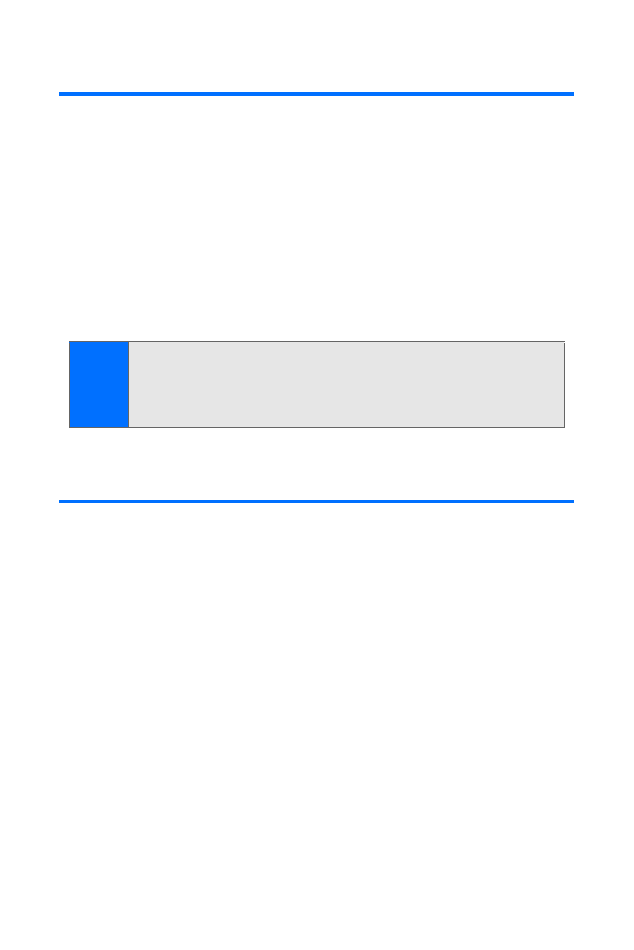
Navigating Through Phone Menus
The navigation key on your phone allows you to scroll through
menus quickly and easily. Depending on the options displayed,
a scroll bar at the right of the menu keeps track of your position
in the menu at all times.
To navigate through a menu, simply press the navigation key
up or down. If you are in the main menu, you may also navigate
through the first-level menu options (such as Call Logs,
Messaging, Settings, etc.) by pressing the navigation key left
or right. (Your main menu view option must be set to Grid.)
For a diagram of your phone’s menu, see “Your Phone’s
Menu” on page ii.
Tip:
To select
Menu
, press the center selection key when in
standby mode. To select menu options (such as
Settings
), use
the navigation key to highlight the option and press the
center selection key. See “Navigating Through Phone Menus.”
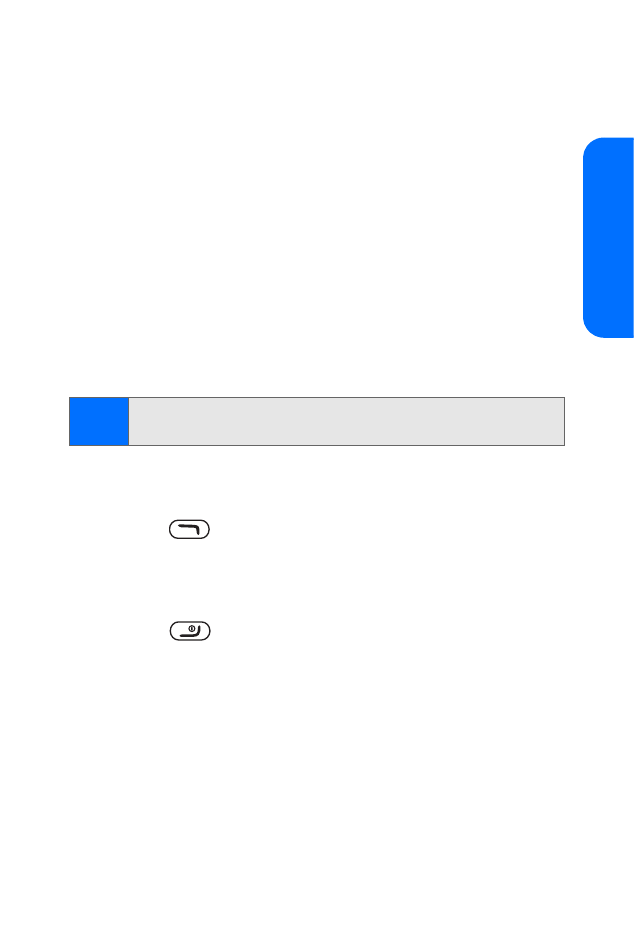
Section 2A: Phone Basics
27
Phone Basics
Selecting Menu Items
As you navigate through the menu, menu options are
highlighted. Select highlighted options by pressing the
center selection key.
For example, if you want to view your last incoming call:
1.
Press the center selection key (Menu) from standby mode
to access the main menu.
2.
Select Call logs.
3.
Scroll down (press the down navigation key) to highlight
Incoming calls.
4.
Press the center selection key (Select). (If you have received
any calls, they are displayed on the screen.)
Backing Up Within a Menu
To access previous menus:
䊳
Press
(Back) as many times as needed.
Canceling a command
To quickly end an operation and return to standby mode:
䊳
Press .
Note:
For the purposes of this guide, the above steps condense
into “Select
Menu > Call logs > Incoming calls
.”
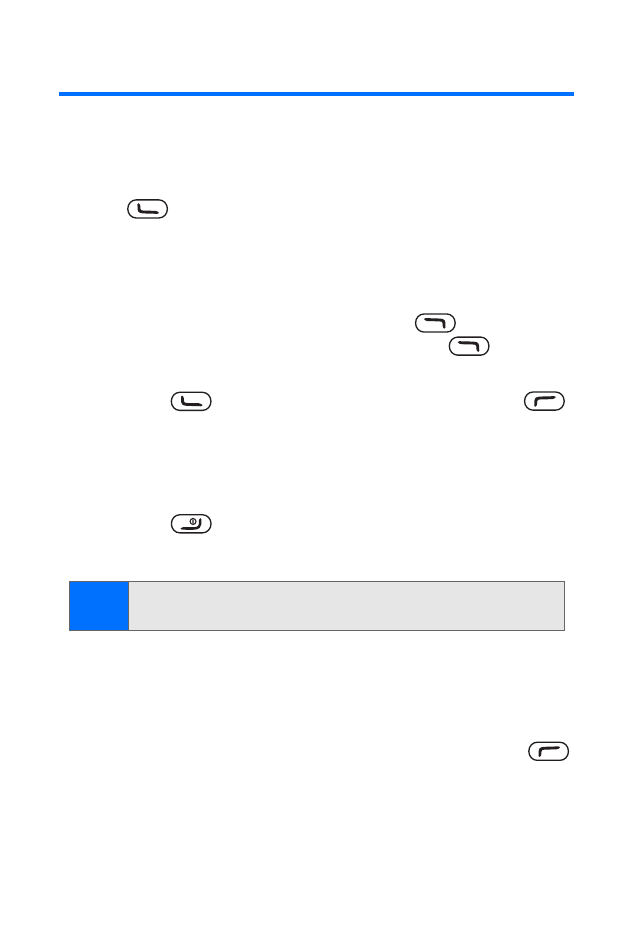
28
Section 2A: Phone Basics