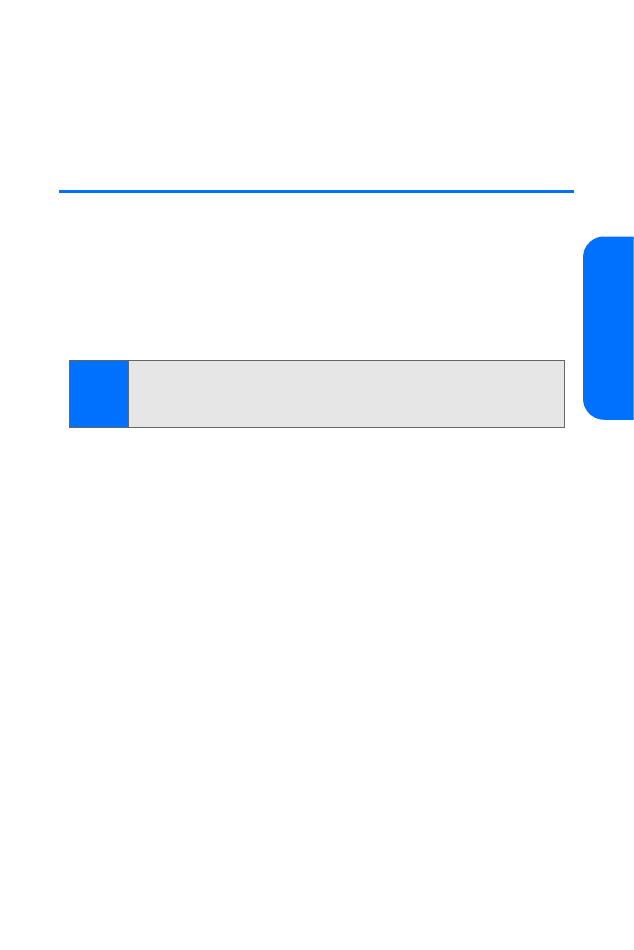
Recording a Video Clip
You can play or record video clips with your phone.
To record a video clip:
1.
In standby mode, select Camera > Options > Video.
—or—
Menu > Pictures > Camcorder.
2.
Press Record. (While you are recording, the recording
indicator and the remaining recording time display.)
3.
Select Pause to pause the recording, Continue to resume
the recording, or Stop to stop the recording. The phone
saves the recording in Pictures > My albums > My videos >
Stored in Video recorder.
4.
Select Back to record another video, or select Options
and choose from one of the following:
䡲
Send to deliver the video clip to a recently used
number, an entered number, an email address, a
contact, or via data services.
Note:
The Camera function is the default shortcut for the
right selection key in standby mode. See “My Shortcuts” on
page 59.
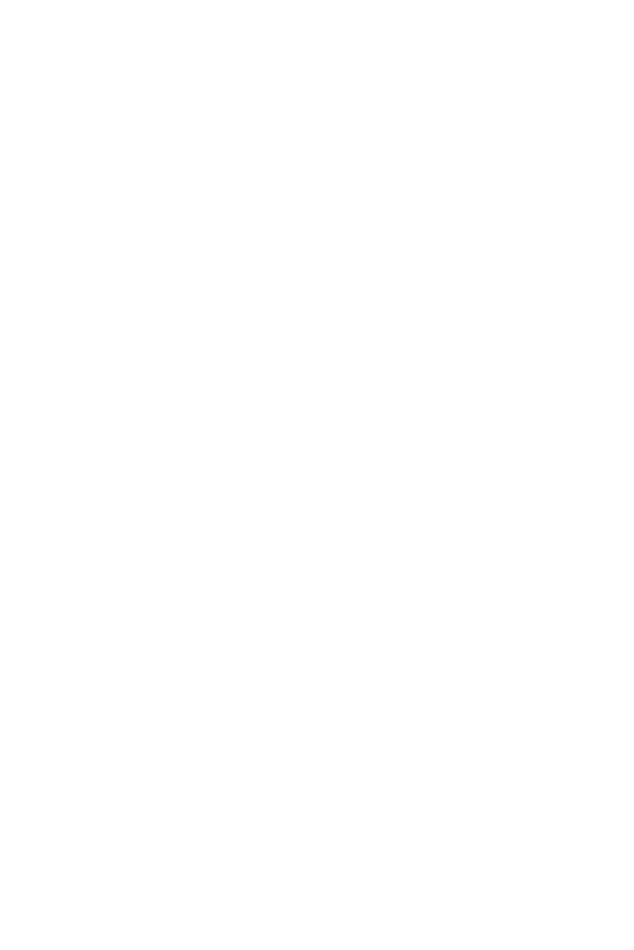
120
Section 2I: Using the Built-in Camera
䡲
Transfer to send the video clip via infrared or Bluetooth.
䡲
Delete to erase the video clip from memory.
䡲
View videos to open the video clip gallery.
䡲
Change caption to rename the video clip.
䡲
Set as video clip to set the current video clip as screen
saver, call video, or contact video.
䡲
Details to view the name, size, date and time of
creation, or date and time of upload of a video clip.
Video Options
When the phone is in video mode, press Options and select
from the following:
䢇
Still image to switch to photo mode. See “Taking a Photo”
on page 116.
䢇
Zoom to zoom in closer before recording a video or to get
a closer look at the recorded video.
䢇
Mute to turn the sound on or off.
䢇
Flash on or Flash off to turn the flash on or off.
䢇
Settings: See page 118.
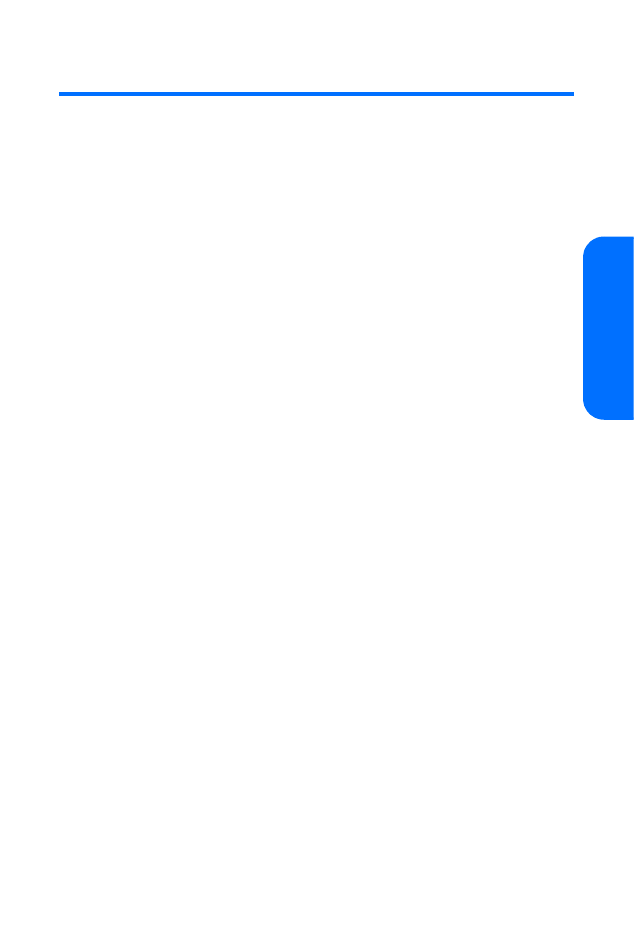
Section 2I: Using the Built-in Camera
121
Ca
m
era