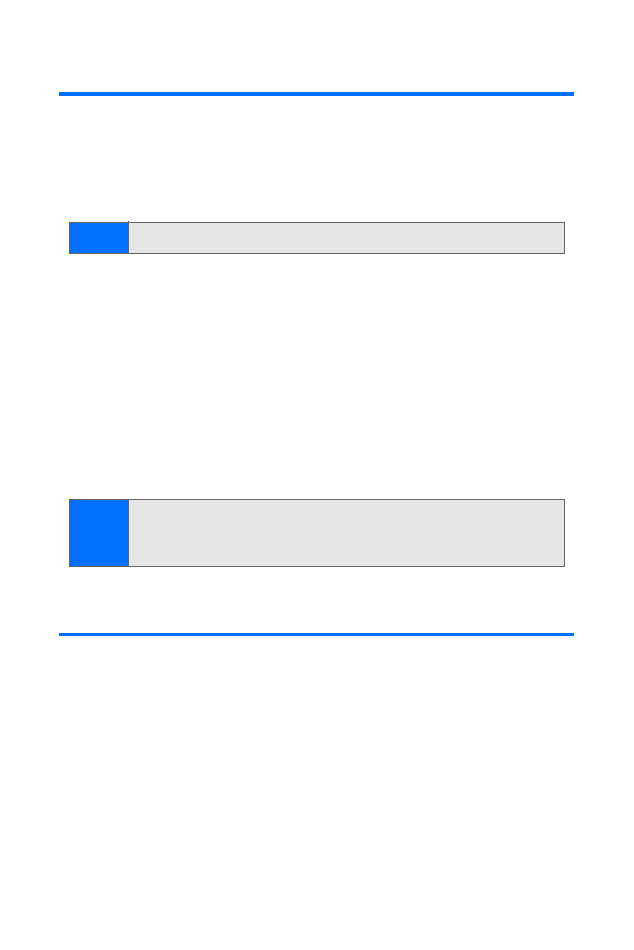
Taking a Photo
Taking pictures with your phone’s built-in camera is as simple
as choosing a subject, pointing the lens, and pressing a
button. You can activate the phone’s camera mode whether
the phone is open or closed.
Note:
See “Front View of Your Phone” on page 14.
Note:
When using the features in this phone, please follow local
laws and respect privacy rights and additional rights of
other people.
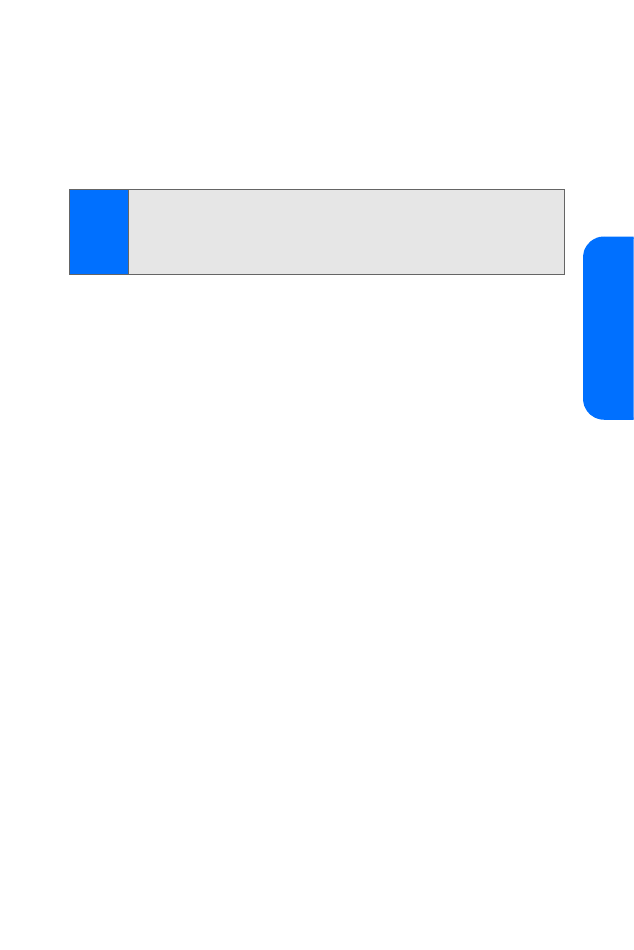
Section 2I: Using the Built-in Camera
117
Ca
m
era
To take a photo:
1.
In standby mode, press Camera to activate the camera.
—or—
With the phone closed, press and hold the camera
button on the right side of the phone.
2.
Select Capture or press the camera button on the right
side of the phone to take the photo. When taking a
photo, a shutter sound is heard, the photo is displayed
on the screen, and either a blinking icon or scrolling
indicator is displayed as the photo is saved in Pictures >
My albums > My pictures > Stored in camera.
3.
Select Back to take another photo, or Options and
choose from one of the following:
䡲
Zoom to zoom in closer before capturing a photo or
to get a closer look at the captured photo; use the
scroll key to navigate around the photo.
䡲
Transfer to send the image via infrared or Bluetooth.
䡲
Print to print the image using a USB cable.
䡲
Delete to erase the image from memory.
䡲
View pictures to open the image gallery of pictures
stored in the camera.
䡲
Change caption to rename the image file.
䡲
Set as image to set the current picture as wallpaper,
screen saver, or contact image.
䡲
Details to view the name, size, date and time of
creation, resolution, or date and time of upload of a
captured photo.
Note:
The Camera function is the default shortcut for the right
selection key in standby mode. If a different function has
been set for this key, use
Menu > Pictures > Camera
to activate
the camera. See “My Shortcuts” on page 59.
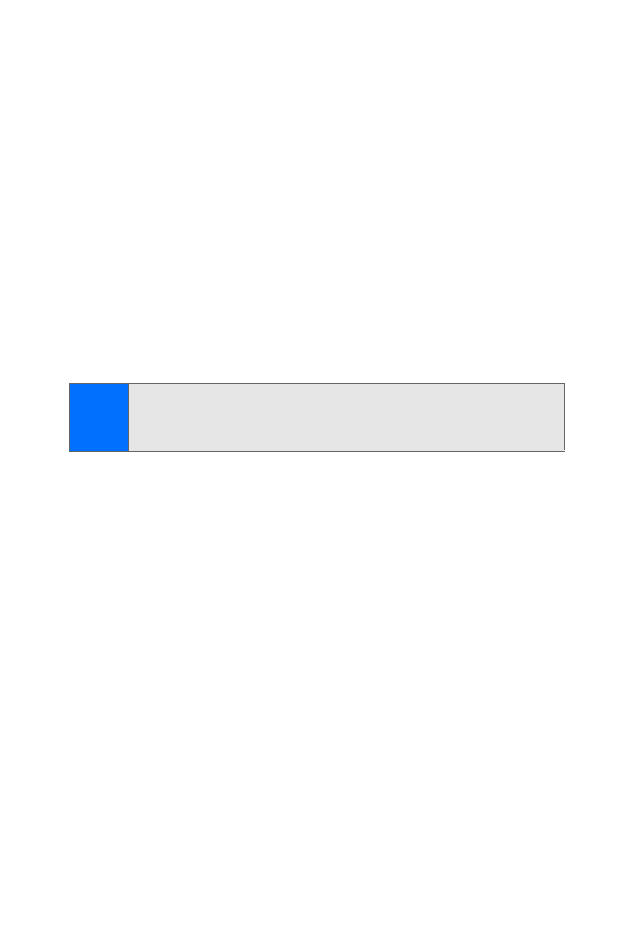
118
Section 2I: Using the Built-in Camera
Photo Settings and Options
When the phone is in camera mode, press Options and select
from the following:
䢇
Video switches to video camera mode. See “Recording a
Video Clip” on page 119.
䢇
Zoom lets you use the navigation key left and right to
adjust the camera’s zoom setting.
䢇
Night mode on or Night mode off turns night mode on or
off to select a low light setting. (This option is grayed out
when the flash is on.)
䢇
Flash on or Flash off turns the flash on or off. (This option is
grayed out when the night mode setting is on.)
䢇
Self-timer on or Self-timer off lets you use the self-timer to
delay capturing a photo for 10 seconds.
䢇
Settings lets you select from the following options:
䡲
Image quality: Select from High, Normal, or Basic.
䡲
Image size: Select from 1152x864, 800x600, or
320x240. (The higher the resolution, the larger the
image file size.)
䡲
Camera sounds: Turn the camera “shutter” sound
On or Off.
䡲
Self-timer lights: Select On or Off.
䡲
Default title: Select Automatic to name each image
file “Imagexxx.” Select My title to enter your own
title text that will be used for images.
Note:
Keep a safe distance when using the flash. Do not use the
flash on people or animals at close range. Do not cover the
flash while taking a picture.
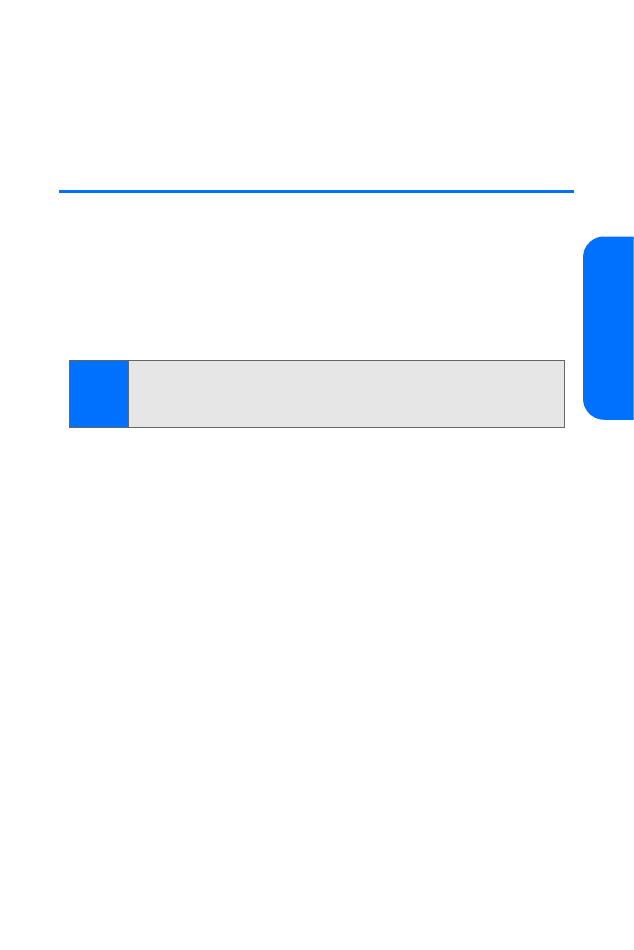
Section 2I: Using the Built-in Camera
119
Ca
m
era
䡲
Default mode: Select Standard photo or Video to
set which mode will start when you turn on the
camera feature.