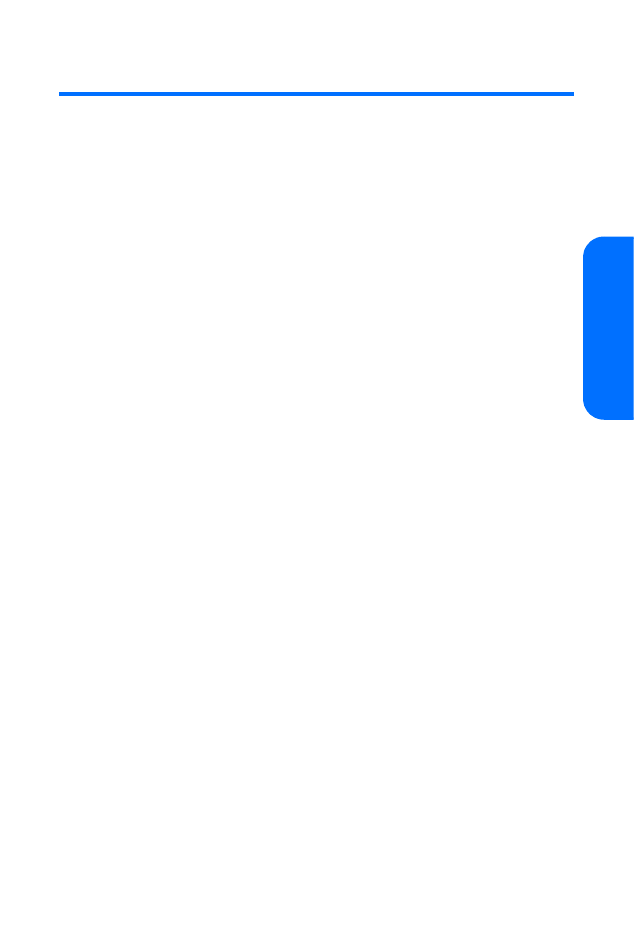
Using My Albums
Use My albums to organize your captured images.
To access My albums:
䊳
In standby mode, select Menu > Pictures > My albums to
choose one of the following options:
䡲
My pictures to select an image Stored in camera or
Saved to phone. After you have highlighted an
image, you may Open the image for viewing, or you
may choose the following from the Options menu:
⽧
Send to deliver the image to a recently used
number, an entered number, an email address, a
contact, or via data services.
⽧
Transfer to send the image via infrared or Bluetooth.
⽧
Print to print the image using a USB cable.
⽧
Delete to erase the image from memory.
⽧
Mark to select the image.
⽧
Mark all to select all images in the phone or
camera gallery.
⽧
Set as image to set the current image as
wallpaper, screen saver, or contact image.
⽧
Change caption to rename the image file.
⽧
Start slide show to display all of the images in the
album in succession.
⽧
Details to view the name, size, date and time of
creation, resolution, or date and time of the
selected photo.
䡲
My videos to select a video Stored in camera or Saved
to phone. After you have highlighted a video clip, you
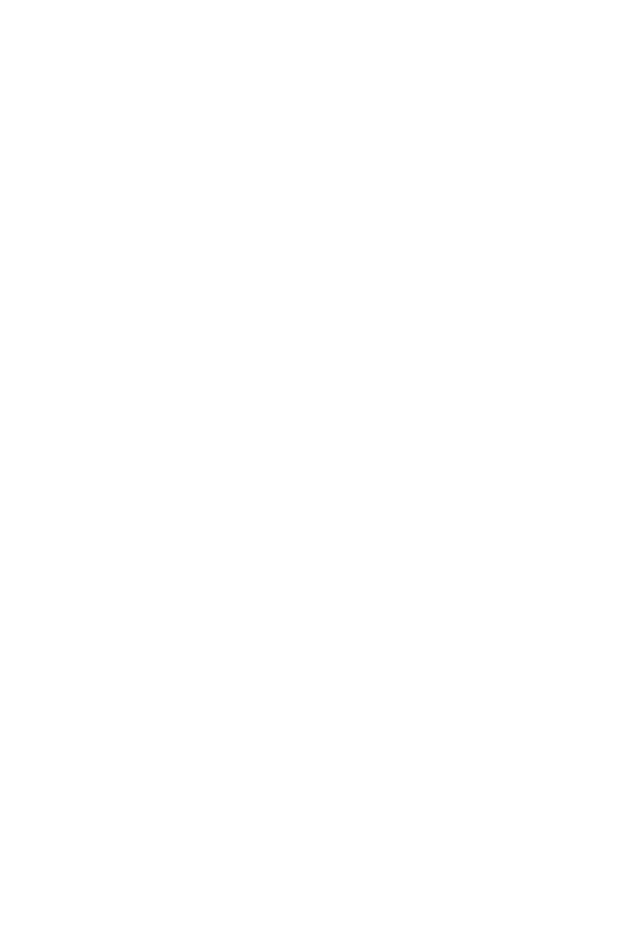
122
Section 2I: Using the Built-in Camera
may Play the clip, or you may choose the following
from the Options menu:
⽧
Send to deliver the video clip to a recently used
number, an entered number, an email address, a
contact, or via data services.
⽧
Transfer to send the video clip via infrared or Bluetooth.
⽧
Delete to erase the video clip from memory.
⽧
Mark to select the video clip.
⽧
Mark all to select all video clips in the phone or
camera gallery.
⽧
Set as video clip to set the current video clip as
screen saver, call video, or contact video.
⽧
Details to view the name, size, date and time of
creation, or date and time of upload of a video clip.
⽧
Change caption to rename the video clip.
䡲
Online albums to select one of the following options:
View online albums, Upload pictures, or Upload videos.
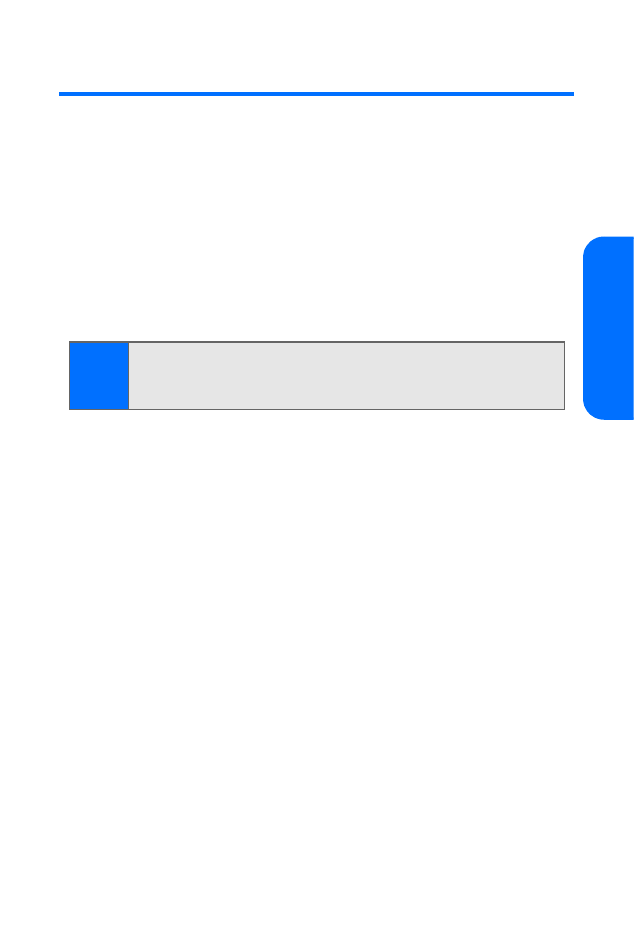
Section 2I: Using the Built-in Camera
123
Ca
m
era