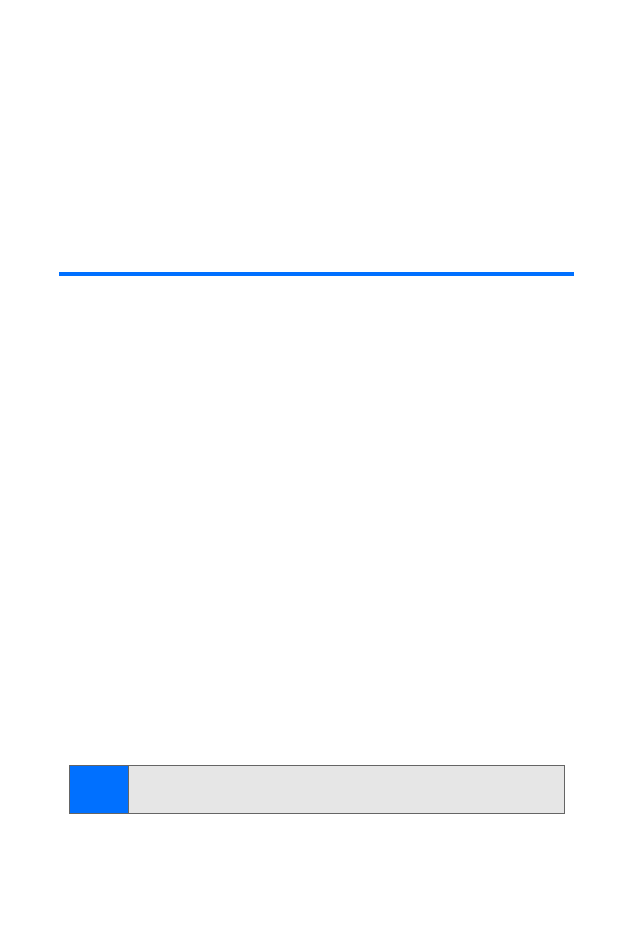
Using Your Phone’s Calendar
The calendar keeps track of reminders, calls you need to make,
meetings, and birthdays. It can even sound an alarm for any
of these events.
Monthly view provides an overview of the selected month
and weeks. It also allows you to jump to a specific date. Any
days or dates that appear in bold font contain calendar notes
such as a meeting or reminder.
To open the calendar view:
䊳
From standby mode, select Menu > Organizer > Calendar.
You can move the cursor in some calendar views by
using the navigation key.
Going to a Date
To find a desired date on the calendar:
䊳
From the calendar view, select Options > Go to date,
enter the desired date, and then press OK.
—or—
Use the navigation key to scroll to the desired date.
Tip:
In the calendar view, days with events scheduled are in
bold text.

Section 2G: Using Your Phone’s Organizer
95
Using Or
ganiz
e
r
Noting a Specific Date
You can apply five types of notes to your calendar. Your phone
asks for further information depending on which note you
choose. You also have the option to set an alarm for any note
that you select.
To add a note to a date:
1.
Go to the date on which you want to set a reminder.
(See “Going to a Date” on page 94)
2.
Select Options > Make a note.
3.
Select one of the following note types and proceed
accordingly:
䡲
Meeting: Enter a subject, location, start date, start
time, end date, and end time.
䡲
Call: Enter a phone number, name, and time.
䡲
Birthday: Enter the person’s name and year of birth.
䡲
Memo: Enter a subject, start date, and end date.
䡲
Reminder: Enter the subject you wish to be
reminded about.
You are given the option to set an alarm.
Viewing Notes
After you have created calendar notes, you can view them.
To view notes:
1.
From the calendar view, scroll to a date containing notes
(dates that appears in bold type) and select View to view
all notes for that date.
2.
Highlight a note and select View for note details.
Options While Viewing a List of Notes
The options listed below are available while viewing the
header of a note.
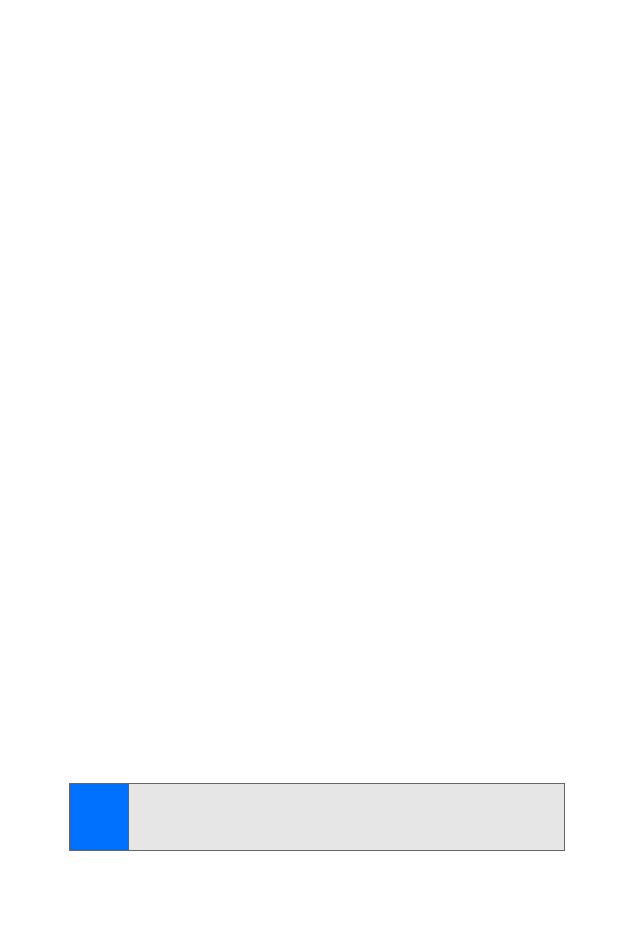
96
Section 2G: Using Your Phone’s Organizer
To access note options:
䊳
Highlight a note and select Options while viewing the
list of notes for a date to display the following:
䡲
Make a note to create a new note for the
selected date.
䡲
Delete to remove the note.
䡲
Edit to make changes to the note.
䡲
Use detail to use the note as the basis for a
new note.
䡲
Move to move the note to another date.
䡲
Repeat to set the note to recur on a regular basis
(daily, weekly, biweekly, monthly, and yearly).
䡲
Go to date to jump to another date.
䡲
Go to today to jump to today’s date.
䡲
Send note to send the note to another device or in
calendar-to-calendar (vCal) format by way of
multimedia messages or SMS.
䡲
Copy to make a copy of the note, which you can then
paste to another date.
䡲
Settings to set the date and time, format, day each
week starts, and whether you want your notes to
auto-delete after a specified time.
䡲
Go to to-do list to jump to the to-do list.
䊳
Highlight a note and select View > Options to access a
subset of the options above related to the note you are
currently viewing (Delete, Use detail, Move, Repeat,
Send note, Copy, Settings, Go to to-do list).
Note:
If you are deleting a recurring note, select
One occurrence
to erase a single occurrence, or
All occurrences
to erase all
occurrences of the note.
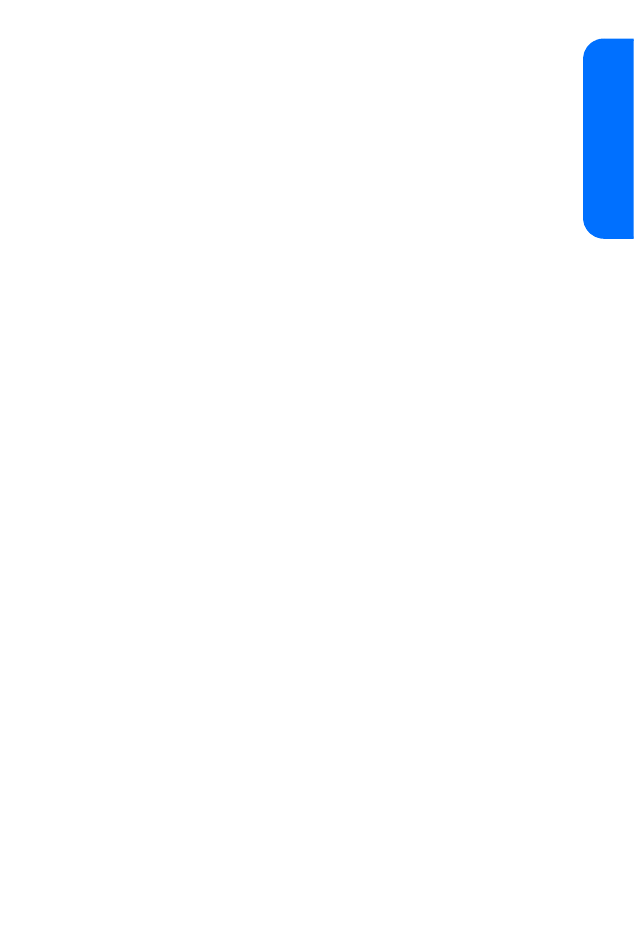
Section 2G: Using Your Phone’s Organizer
97
Using Or
ganiz
e
r
Sending a Note
You can send a note as a message or in calendar-to-calendar
(vCal) format.
To send a note:
1.
From the calendar view, scroll to the date containing the
note you wish to send, and select View.
2.
Scroll to the note you wish to send, and select
Options > Send note > Send as message, Via calendar,
Via infrared, or Via Bluetooth.
3.
If you selected Via calendar, enter the number for the
recipient and press OK, or select Search to retrieve a
number from the contacts list, and press Select.
4.
If you selected Send as message, select Text message and
the note appears in the display.
䡲
Select Send to > Recently used, Send to number,
Send to e-mail, Send to many, or Send to distrib. list.
䡲
Enter the number for the recipient and press OK, or
select Search to retrieve a number from the contacts
list, and select Send.
Receiving Calendar Notes
When you receive a calendar note in calendar-to-calendar
(vCal) format, your phone displays “Calendar note received.”
When you receive a calendar note or text message, a message
notification appears in standby mode. You can save the note
in your calendar and set an alarm for any date and time.
To save calendar notes after viewing:
䊳
Select Options > Save.
To discard calendar notes after viewing:
䊳
Select Options > Discard.
—or—
Select Exit.
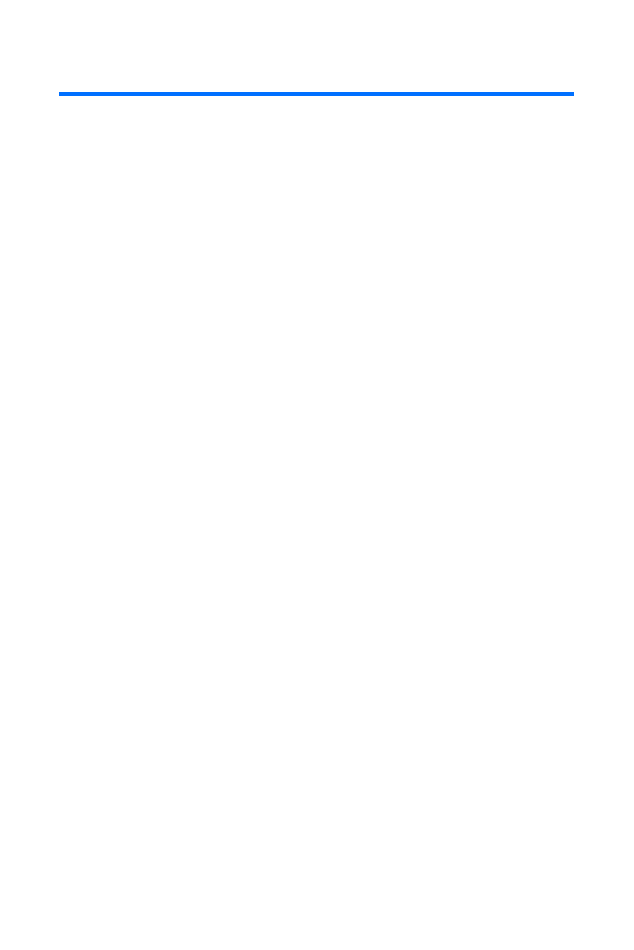
98
Section 2G: Using Your Phone’s Organizer