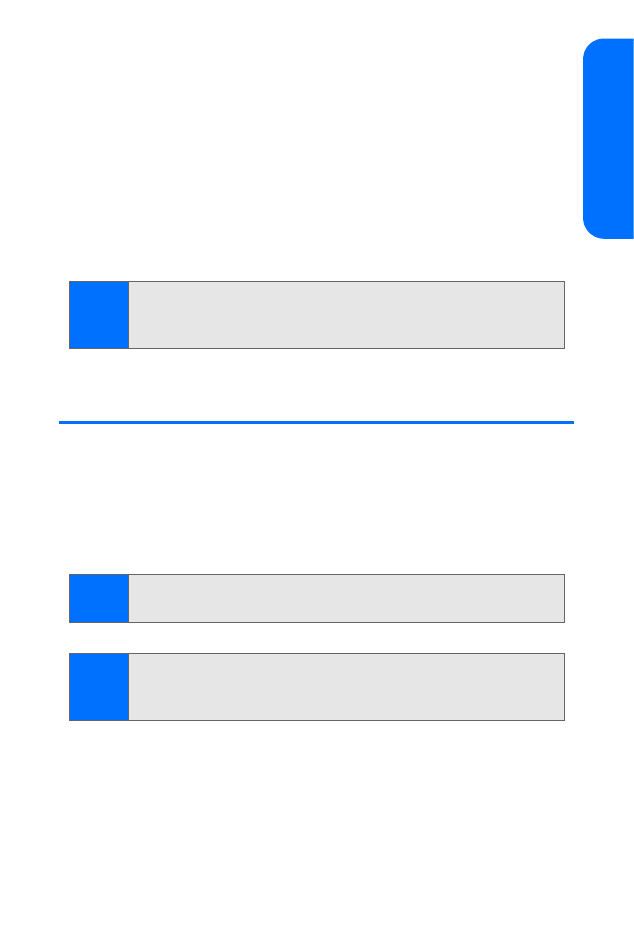
Using Your Phone’s Timer
You can use your phone as a timer for a specified time length
(up to 99 hours, 59 minutes, and 59 seconds). When the time
runs out, your phone sounds an alarm. Press any key during
the alarm to stop the alarm. After one minute the timer alert
stops automatically.
To access the timer mode:
䊳
From standby mode, press Menu > Organizer > Timer.
Note:
When you change base currency, you must enter the
new rates because all previously set exchange rates are
set to zero.
Note:
The timer only works when the phone is on. Once you turn off
your phone, the timer is no longer active.
Note:
Using the timer or allowing it to run in the background when
using other features increases the demand on battery power
and reduces the battery life.
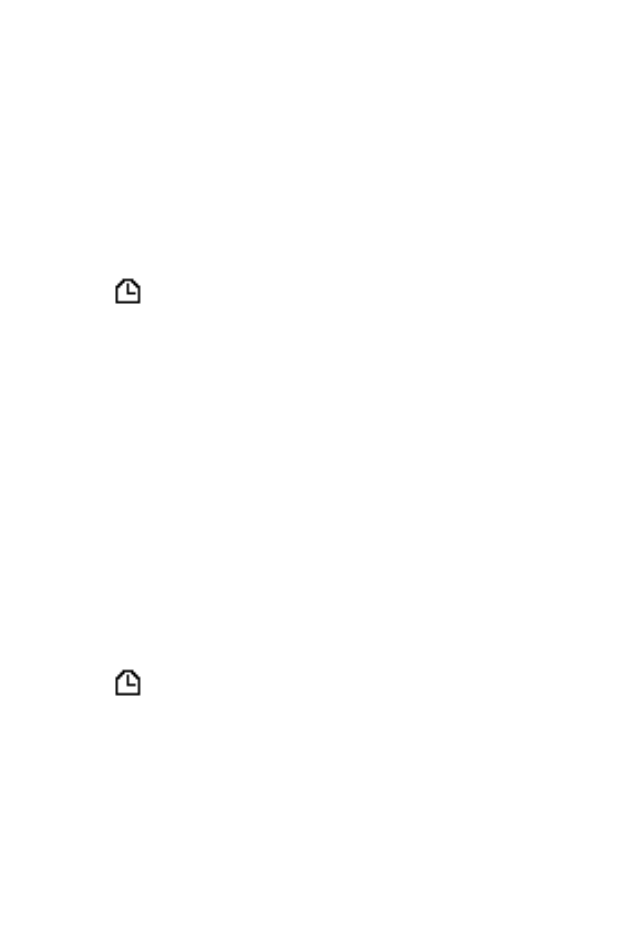
104
Section 2G: Using Your Phone’s Organizer
Setting the Timer
You can use your timer as a normal timer, which will run for a
fixed time period, or as an interval timer, which can measure
several time periods in succession.
To set a normal timer:
1.
In timer mode, select Normal timer, enter the time
(in hh:mm:ss format), and then press OK.
2.
Enter a note for the timer, and select Start.
The
icon appears in standby mode when the timer is set.
When the time runs out, your phone sounds an alarm and
displays the timer note.
To set an interval timer:
1.
In timer mode, select Interval timer > Add new timer.
2.
Enter a name for the timer and press Save.
3.
Enter a name for the first time period and press Save.
4.
Enter the time for the period (in hh:mm:ss format), and
then press OK.
5.
To add another interval period, highlight the existing
period and press Select > Add period.
6.
When all periods are added, select Back > Start timer.
7.
Select an interval period to start from, and press Start.
8.
Enter a note for the timer, and select Start.
The
icon appears in standby mode when the timer is set.
When the time runs out, your phone sounds an alarm and
displays the timer note. When each interval period is complete,
press Next to start the next interval. To bypass having to press
Next each time, from the timer mode select Settings > Continue
to the next period > Automatic.
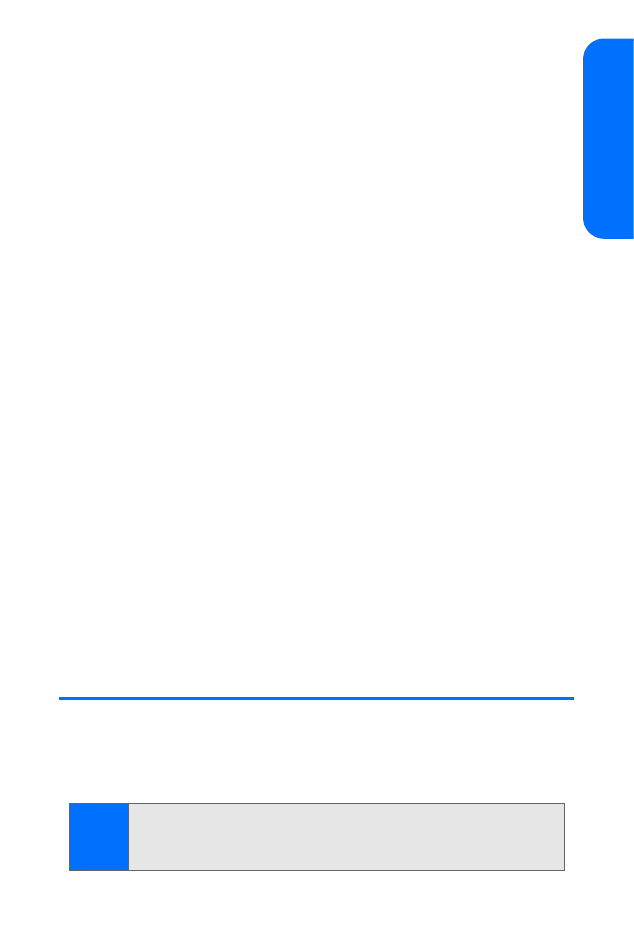
Section 2G: Using Your Phone’s Organizer
105
Using Or
ganiz
e
r
Changing the Time
After you have set the timer, you can change the time.
To change a normal timer:
1.
With a timer running, select Change time.
2.
Enter the new time and press OK.
3.
Add or modify the note, and press OK.
To change an interval timer period:
1.
In timer mode, select Interval timer, highlight the
interval timer you wish to modify, and press Select.
2.
Select View timer, highlight the timer period you wish to
modify, and press Select.
3.
Select Edit period > Save and enter the new time for the
period (in hh:mm:ss format), then press OK.
Stopping the Timer Before the Alarm Sounds
You can stop the timer early.
To stop timers:
䊳
In timer mode, select Menu > Organizer > Timer > Stop
timer. For an interval timer, select Next to stop the
existing time period and skip to the next, or Quit to
end all timers.