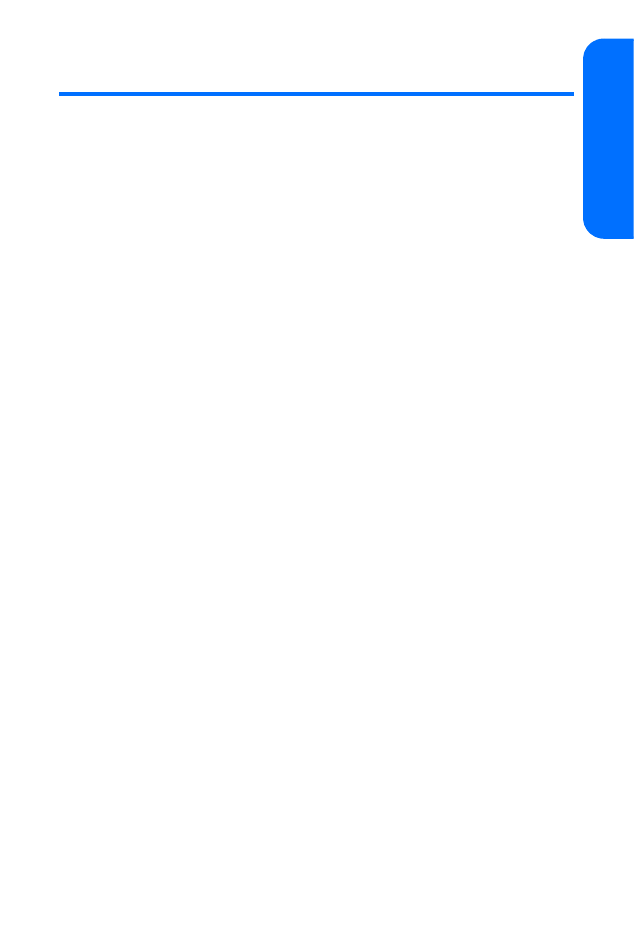
Using Your Phone’s To-do List
Use the to-do list feature to keep track of your tasks. You can
save a note for a task, select a priority level for the note and
mark it as done when you have completed it. You can sort the
notes by priority or by date.
To access your to-do list:
䊳
From standby mode, select Menu > Organizer >
To-do list.
Adding a To-do Note
To create a to-do note:
1.
In the to-do list, if there are no notes, select Add note.
2.
Enter the subject of the to-do note, and select Save.
3.
Select either High, Medium, or Low priority. Enter
deadline date, time, and alarm.
Viewing a To-do Note
To view to-do notes:
䊳
In the to-do list, highlight a to-do note, and select View
to access the to-do note details.
Editing a To-do Note
To edit the contents of a to-do note:
1.
In the to-do note view, select Edit.
2.
Make your changes to the note and press Save.
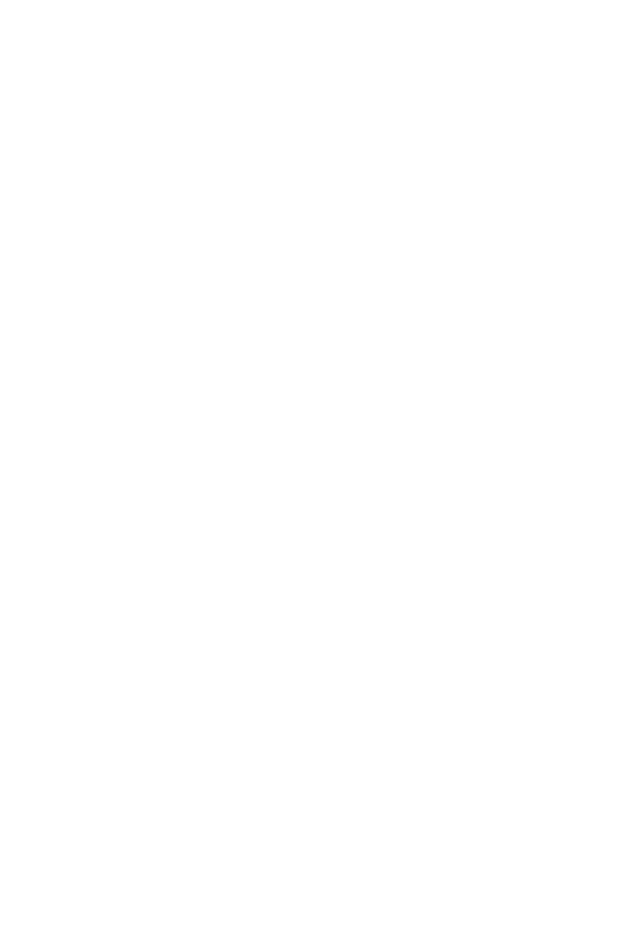
100
Section 2G: Using Your Phone’s Organizer
To-do Note Options
To access to-do notes, do one of the following:
䊳
In the to-do list, highlight a to-do note, and select
Options to select from the following:
䡲
Add adds another note.
䡲
Delete deletes the note.
䡲
Mark note as done or Mark note as not done marks a
note or task as complete or incomplete.
䡲
Use detail lets you use the note as a template for
new to-do note
䡲
Sort by deadline sorts the notes according to
their deadline.
䡲
Send sends the note to another device as a text
message, as a calendar note to another compatible
device, via infrared, or via Bluetooth.
䡲
Go to Calendar leaves the to-do list, and goes to
the calendar.
䡲
Save to Calendar saves the to-do note to a date on
your calendar.
䡲
Delete done notes deletes all done notes in the list
(available only if there are notes done).
䡲
Delete all notes deletes all the to-do notes in the list.
䊳
In the to-do list, highlight a to-do note, and select View >
Options to select from the following:
䡲
Deadline lets you change the note deadline.
䡲
Mark note as done or Mark note as not done marks the
note as complete or incomplete (available if note is
not already done).
䡲
Delete deletes the note.
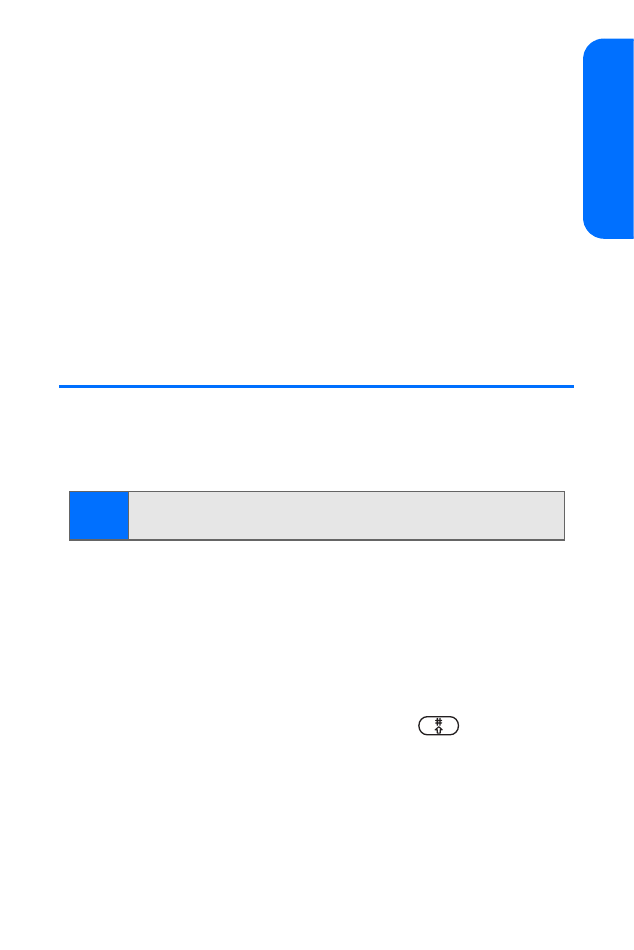
Section 2G: Using Your Phone’s Organizer
101
Using Or
ganiz
e
r
䡲
Use detail lets you use the note as a template for a
new to-do note.
䡲
Edit priority lets you change the note’s priority level.
䡲
Send sends the note to another device as a text
message, as a calendar note to another compatible
device, via infrared, or via Bluetooth.
䡲
Go to Calendar leaves the to-do list, and goes to
the calendar.
䡲
Save to Calendar saves the to-do note to a date on
your calendar.