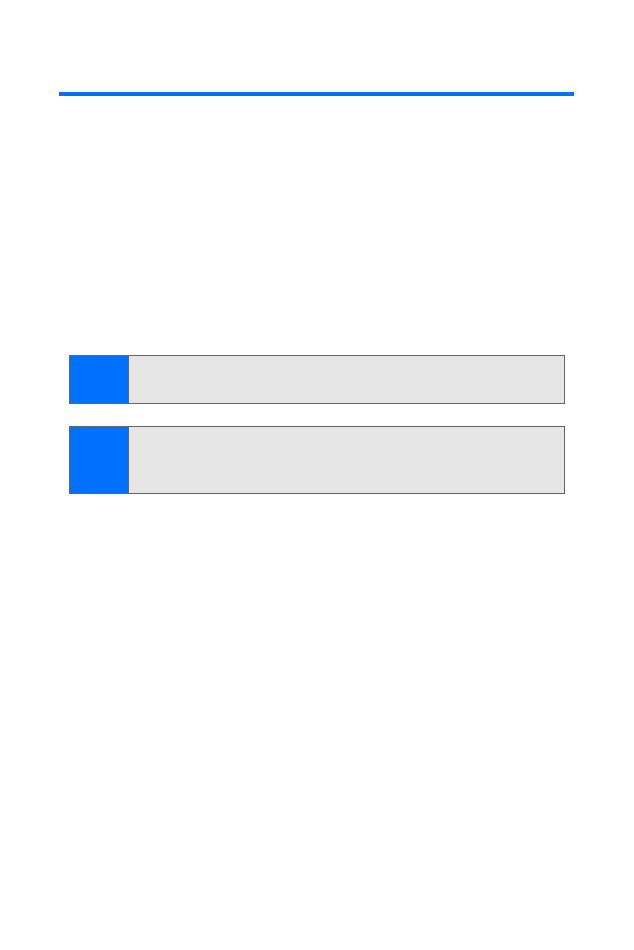
Using Voice Commands and Voice Dialing
Before using voice tags, note that:
䢇
Voice tags are not language-dependent. They are
dependent on the speaker’s voice.
䢇
You must say the name exactly as you said it when you
recorded it.
䢇
Voice tags are sensitive to background noise. Record voice
tags and use them in a quiet environment.
䢇
Very short names are not accepted. Use long names and
avoid similar names for different numbers.
Using Your Phone Handsfree With
Voice Commands
You can set voice commands, which allow handsfree
operation of certain features in your phone.
Assigning a Voice Tag to a Command
Before using voice commands, you must first add a voice tag
to the phone function.
To add a voice tag:
1.
From standby mode, select Menu > Settings >
Other Settings > Voice navigation and select the phone
function you wish to tag: Profiles, Messages, Infrared,
Voice recorder, or Call logs.
Tip:
Record voice dial tags in a quiet environment and without the
aid of an accessory (for example, a headset or hands-free car kit).
Note:
Using voice tags may be difficult in a noisy environment or
during an emergency, so you should not rely upon voice
dialing in all circumstances.
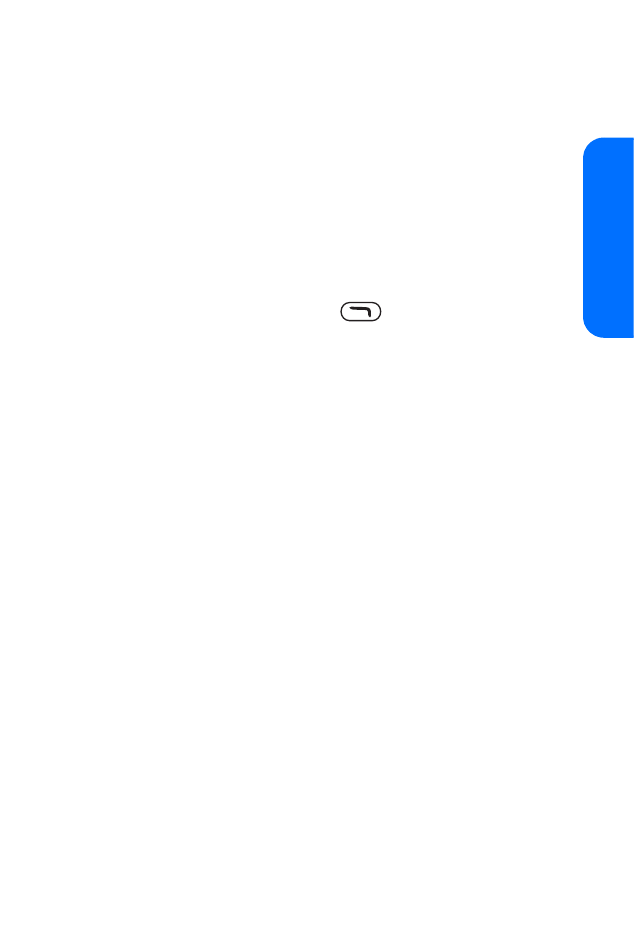
Section 2H: Using Voice Services
111
Using V
o
ic
e
Ser
vic
es
2.
If necessary, select an option associated with that
function and press Add. Select Start, and speak the voice
tag clearly into the microphone. Do not select Quit
unless you want to cancel the recording. The phone
replays and then saves the recorded tag.
Using a Voice Command
After you have associated a voice tag with a function in your
phone, you can issue a command by speaking the voice tag.
To use a voice command:
1.
From standby mode, press
. When “Speak now”
is displayed, pronounce the voice tag clearly into
the microphone.
2.
When the phone finds the voice tag, “Found:” is
displayed, and the phone plays the recognized voice tag
through the earpiece. The function you requested is
activated.
Voice Command Options
After you have associated a voice tag to a command, you can
select one of the following options:
䢇
Playback to listen to the voice command tag.
䢇
Change to change the voice command.
䢇
Delete to erase the voice command tag.
Using Voice Tags to Dial a Phone Number
You can use a voice dial tag to automatically dial a phone
number in your contacts. (A voice dial tag is a command you
record and use to place calls without using the keypad.) Your
phone can store up to 25 voice dial tags.
Assigning a Voice Tag to an Entry
Before you can use voice dialing, you must first assign a voice
tag to the number.
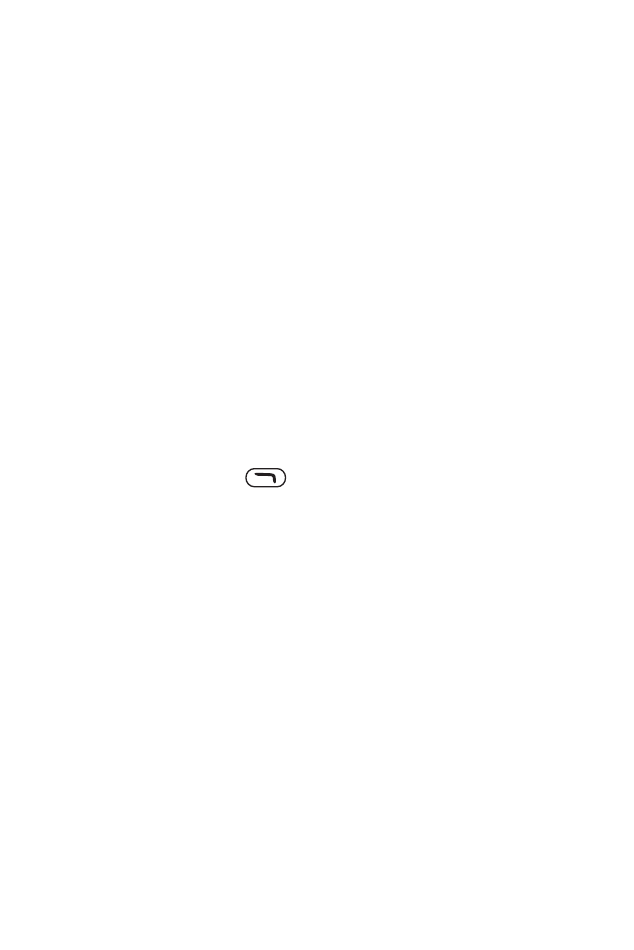
112
Section 2H: Using Voice Services
To assign voice tags:
1.
From standby mode, select Menu > Contacts > Names.
2.
Highlight the contact to which you want to assign a
voice tag and select Details.
3.
If necessary, highlight the number you wish to use.
Select Options > Add voice tag.
4.
Press Start, wait for the tone, and then speak clearly into
the microphone. Do not select Quit unless you want to
cancel the recording. The phone automatically stops
recording and saves and replays the voice tag.
5.
After you have associated a voice tag to a contact, you
can select Menu > Contacts > Voice tags > Select a contact
> Playback, Change, or Delete.
Dialing a Number
To dial a number using a voice tag:
1.
Press and hold
.
2.
When you hear several beeps and “Speak now” is
displayed, release the key.
3.
Pronounce the voice tag clearly into the microphone.
4.
When the phone finds the voice tag, “Found:” is
displayed, and the phone automatically dials the
number. If the phone does not locate a number or
recognize the voice tag, “No match found” is displayed.

Section 2H: Using Voice Services
113
Using V
o
ic
e
Ser
vic
es