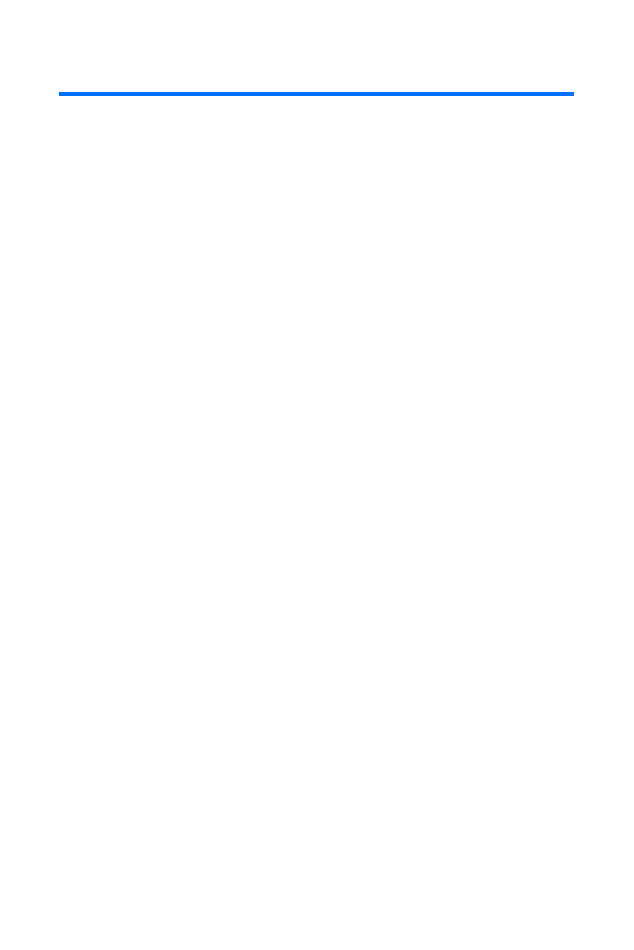
Downloading Premium Services Content
With data servicesand your new phone, you have access to a
dynamic variety of Premium Service content, such as
downloadable Games, Ringers, Screen Savers, and other
applications. (Additional charges may apply.) The basic steps
required to access and download Premium Service content
are outlined below.
Accessing the Download Menus
To access the download menus:
1.
Select Menu > My Content.
2.
Select the type of file you wish to download (Games,
Ringers, Screen savers, Applications, or Messaging) and
press Select.
3.
Select Get New and press Select.
To access the download menus from the Web browser:
1.
From the home page, select Downloads.
2.
Select Games, Ringers, Screen Savers, or Applications to
go to the corresponding download menu. (For more
information on navigating the Web, see “Navigating the
Web” on page 164.)
Selecting an Item to Download
You can search for available items to download in a number
of ways:
䢇
Featured displays a rotating selection of featured items.
䢇
Categories allows you to narrow your search to a general
category, such as Movie/TV Themes for Ringers or
College Logos for Screen Savers. (There may be several
pages of available content in a list. Select Next 9 to view
additional items.)
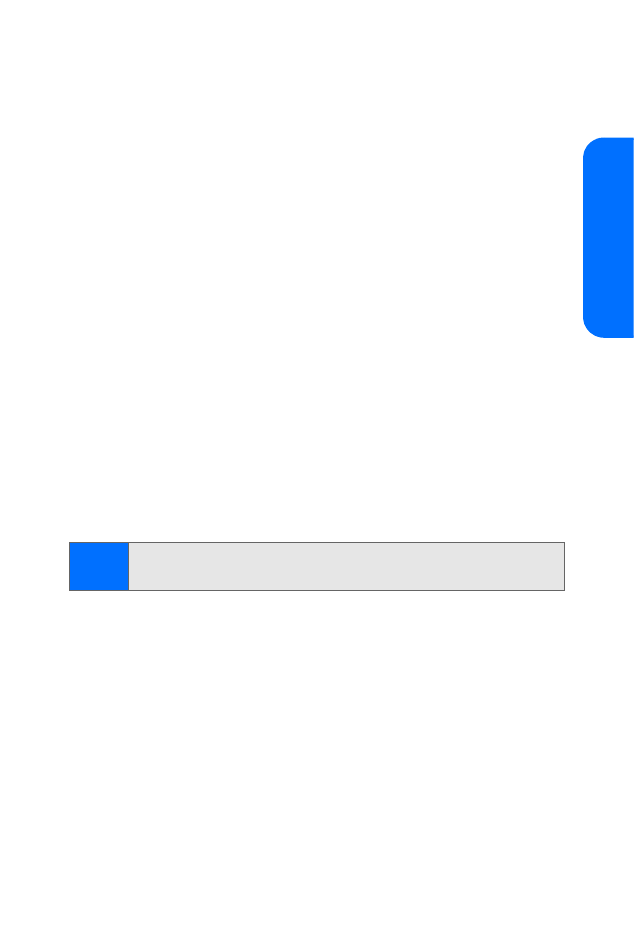
Section 3B: Data Services
169
Da
ta Ser
v
ices
䢇
Search allows you to use your keypad to enter search
criteria to locate an item. You may enter an entire word
or title or perform a partial-word search (for example,
entering “goo” returns “Good Ol’ Boy,” “The Good, the
Bad, and the Ugly,” and “Goofy - Club”).
Downloading an Item
Once you’ve selected an item you wish to download, highlight
it and press the selection key. You will see a summary page for
the item including its title, the vendor, the download detail,
the file size, and the cost. Links allow you to view the License
Details page, which outlines the price, license type, and
length of license for the download, and the Terms of Use
page, which details the Premium Services Terms of Use and
your responsibility for payment.
To download a selected item:
1.
From the information page, select Buy. (The item will
download automatically. When the New Download
screen appears, the item has been successfully
downloaded to your phone.)
2.
Select an option to continue:
䡲
Select Use/Run/View to assign the downloaded item
(or to launch, in the case of a game or application).
Your Web session will end and you will be redirected to
the appropriate phone menu screen.
䡲
Select Set as to assign a ringer or screen saver to a
phone function.
䡲
Select Settings to configure downloaded games
or applications.
䡲
Select Shop to browse for other items to download.
Note:
If you have not previously purchased an item, you will be
prompted to create your purchasing profile.
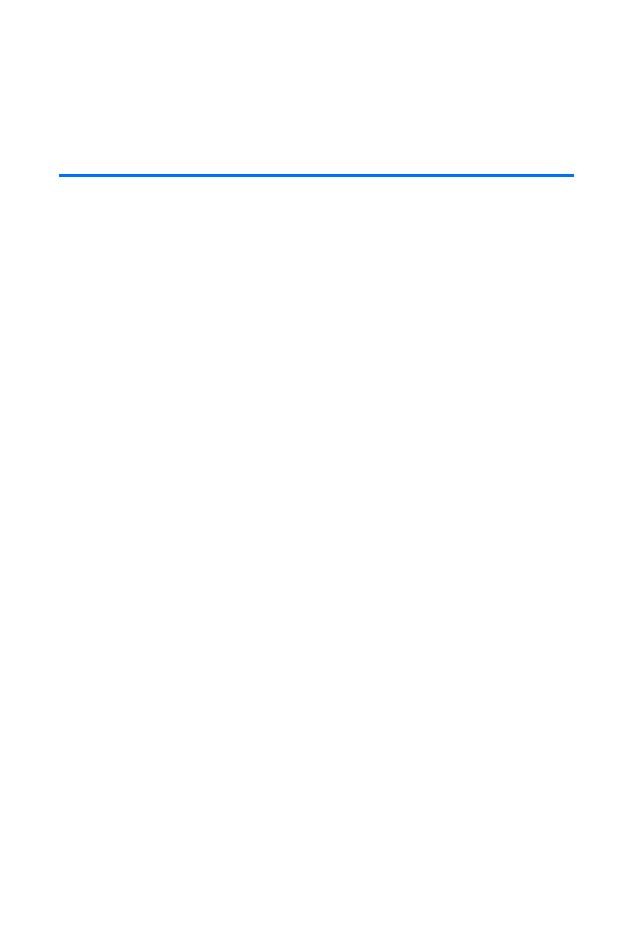
170
Section 3B: Data Services
䡲
Press END to quit the browser and return to
standby mode.