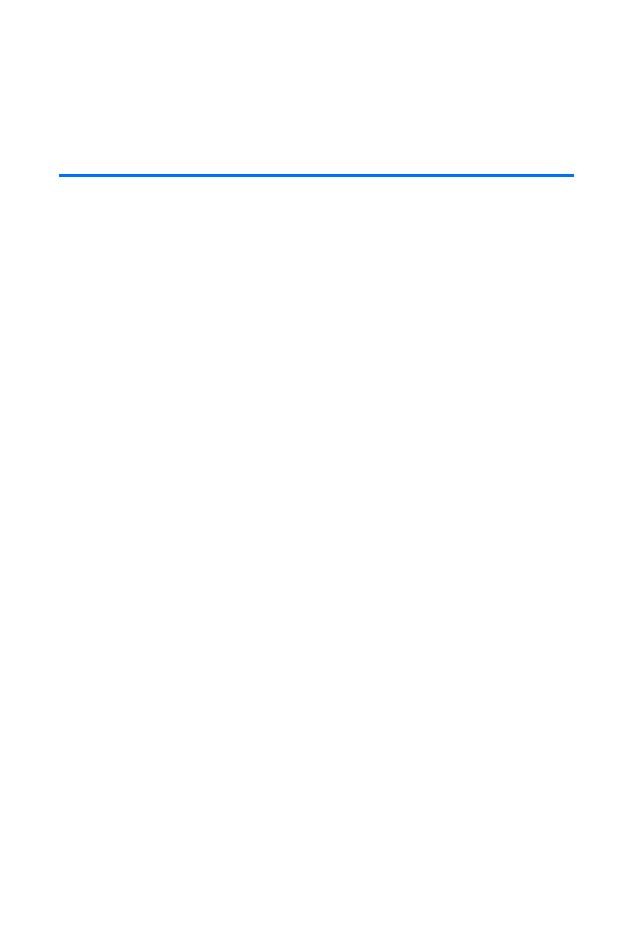
Exploring the Web
With Web access on your phone, you can browse full-color
graphic versions of your favorite Web sites, making it easier
than ever to stay informed while on the go. Follow sports
scores and breaking news and weather and shop on your
phone anywhere on the network available to you.
In addition to the features already covered in this section, the
home page offers access to these colorful, graphically rich
Web categories, including News, Weather, Sports,
Entertainment, and Money, as well as useful management
options including Find... and My Account. Many sites are
available under more than one menu—choose the one that's
most convenient for you.
Using the Browser Menu
Navigating the Web from your phone using home page is
easy once you get the hang of it.
Although the home page offers a broad and convenient array
of sites and services for you to browse, not all sites are
represented, and certain functions, such as going directly to
specific Web sites, are not available. For these and other
functions, you will need to use the browser menu. The
browser menu offers additional functionality to expand your
use of the Web on your phone.
Opening the Browser Menu
The browser menu may be opened anytime you have an active
data session, from any page you are viewing.
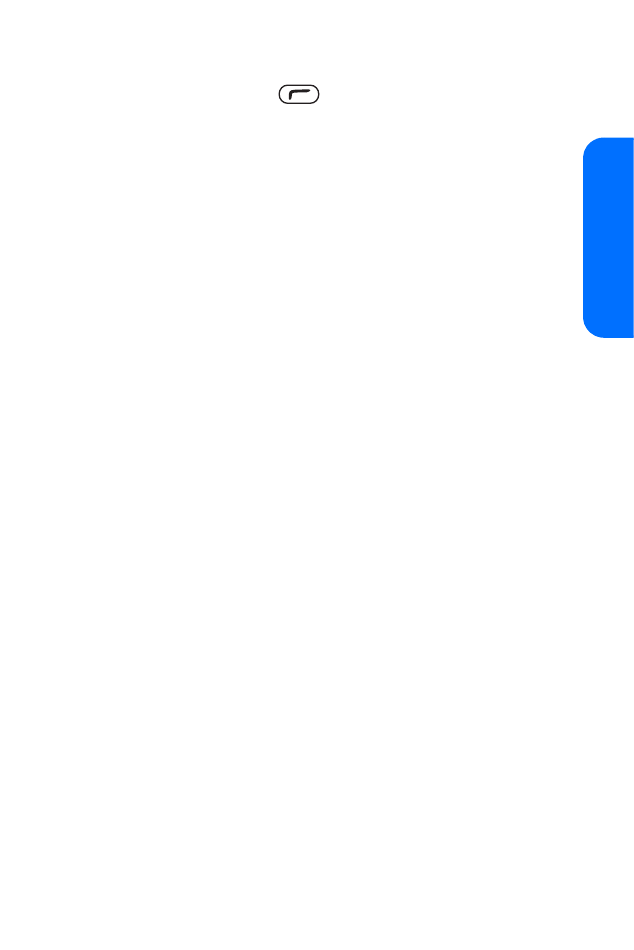
Section 3B: Data Services
171
Da
ta Ser
v
ices
To access the browser menu:
䊳
Select Menu (press
). (The browser menu will be
displayed in a drop-down list.)
The main browser menu page (Navigate) will be displayed.
Options available under the Navigate menu include:
䡲
Back: Returns the browser to the previously
viewed page.
䡲
Home: Returns the browser to the home page.
䡲
Go to URL: Allows you to navigate directly to a Web
site by entering its URL (Web site address).
䡲
Search: Launches a Web search.
䡲
Mark Page: Allows you to bookmark new sites.
䡲
Forward: Move forward to a previously viewed page.
䡲
Refresh: Reloads the current Web page.
䡲
Exit web: Close out of an Web session.
䡲
Advanced...: Displays additional options:
⽧
Settings ...: Allows you to configure the browser
Homepage, Scroll Mode, Connection Timeout, and
Key Press Timeout.
⽧
Security ...: Allows you to configure browser
security settings for Secure Prompt, Send Referrer,
Authentication, Current Certificate, and
Certificate Info.
⽧
Clear...: Allows you to clear the browser History,
Cache, Cookies, and Auto Fill.
⽧
Restart Browser: Refreshes the current
browser session.
⽧
About...: Displays technical information about the
browser, its version, and the encryption version,
and provides links to certificate information for
the various components.
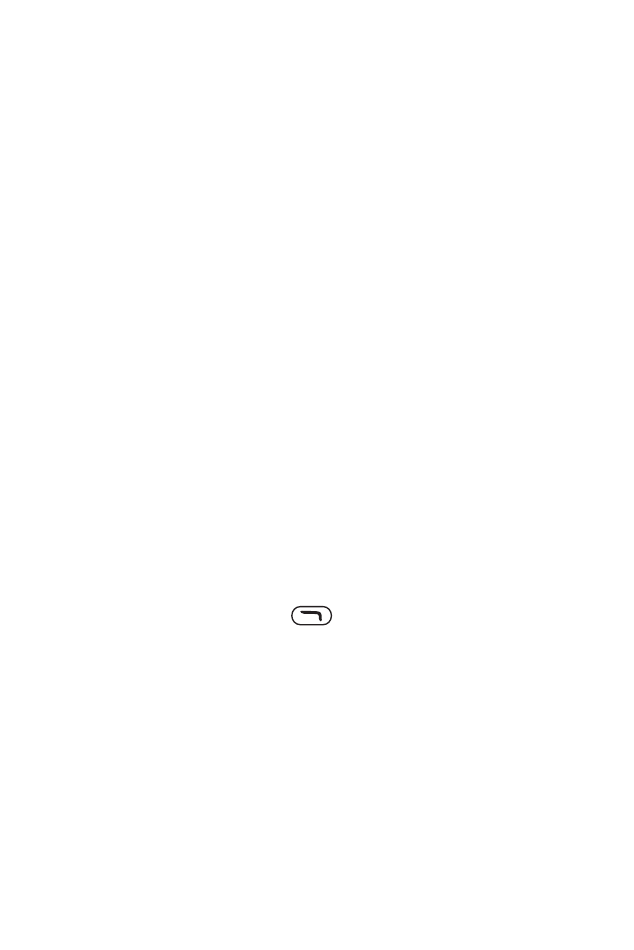
172
Section 3B: Data Services
䊳
Press the scroll key left or right to access the Bookmarks,
History, and Tools browser menus.
䡲
The Bookmarks menu lists all of your bookmarked
Web pages for easy access. Select More... > Menu to
access Bookmarks options for Details, Delete, New
Bookmark, New Folder, Move, Move to folder, Set as
HomePage, Delete all, Hotkeys, and to Cancel the
browser menu.
䡲
The History menu provides a list of links to your most
recently visited Web sites. To navigate to a site,
highlight it and press Select. Select More... > Menu to
access History options for Prev History, Show URL,
Delete, Delete All, and to Exit the browser menu.
䡲
Options available under the Tools menu include:
⽧
Show URL: Displays the URL (Web site address) of
the site you’re currently viewing.
⽧
Save Page: Allows you to save a copy of the
current Web page.
⽧
Saved Pages: Displays a list of your saved
Web pages.
⽧
Find Text: Allows you to search for text on a
Web page.
䊳
Select Dismiss (press
) to clear the browser menu
from the screen and return to the active Web page.
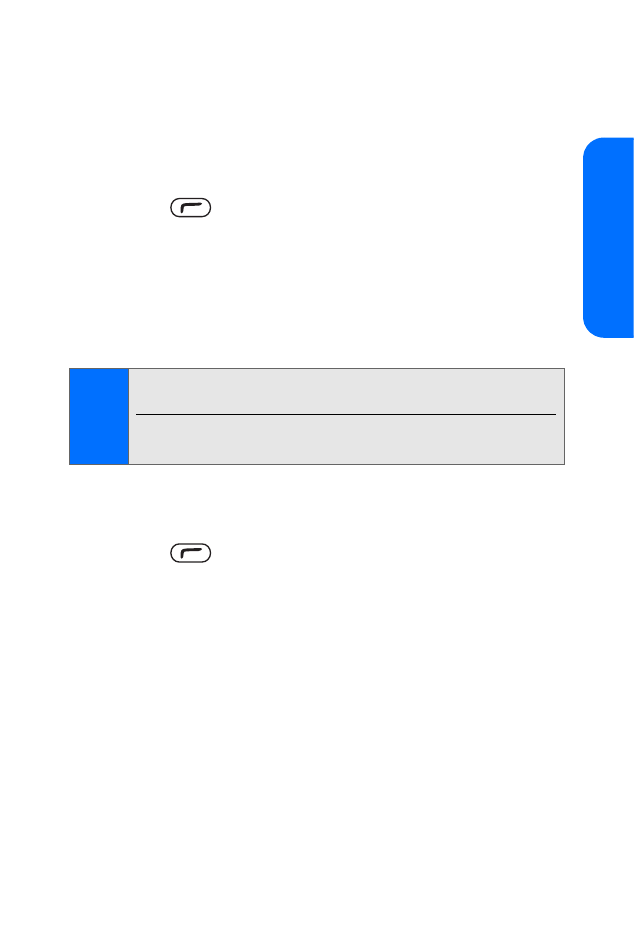
Section 3B: Data Services
173
Da
ta Ser
v
ices
Creating a Bookmark
Bookmarks allow you to store the address of your favorite
Web sites for easy access at a later time.
To create a bookmark:
1.
Go to the Web page you want to mark.
2.
Press
to open the browser menu.
3.
Select Mark Page from the Navigate menu.
4.
Select Pick to set the Web page as your home page, or
Unpick to cancel the action.
5.
Scroll down until the Save button is highlighted, and then
press the center selection key to save the bookmark.
Accessing a Bookmark
To access a bookmark:
1.
Press
to open the browser menu.
2.
Press the scroll key left or right until you reach the
Bookmarks browser menus.
3.
Scroll to highlight the bookmark you’d like to access
and press the center selection key to go to the Web site
(or press the number corresponding to the bookmark
you wish to access).
Note:
Bookmarking a page does not store the page contents, just
its address.
Some pages cannot be bookmarked. Whether a particular
Web page may be marked is controlled by its creator.
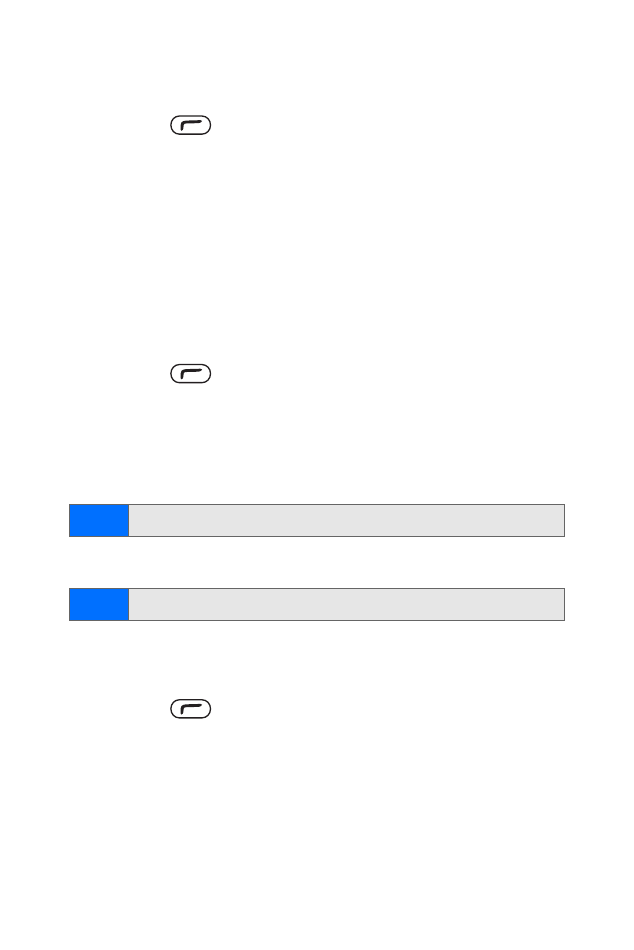
174
Section 3B: Data Services
Deleting a Bookmark
To delete a bookmark:
1.
Press
to open the browser menu.
2.
Press the scroll key left or right until you reach the
Bookmarks browser menus.
3.
Scroll to highlight More... and then press Select.
4.
Scroll to highlight the bookmark you’d like to delete and
select Menu > Delete > OK.
Going to a Specific Web site
To go to a particular Web site by entering a URL
(Web site address):
1.
Press
to open the browser menu.
2.
Select Go to URL.
3.
Select Edit with the URL field highlighted.
4.
Use your keypad to enter the URL of the Web site you
wish to go to.
5.
Select Done > Select to go to the Web site.
Reloading a Web Page
To reload (refresh) a Web page:
1.
Press
to open the browser menu.
2.
Select Refresh from the Navigate menu. (The browser will
reload the current Web page.)
Tip:
See “Entering Text” on page 36
Note:
Not all Web sites are viewable on your phone.
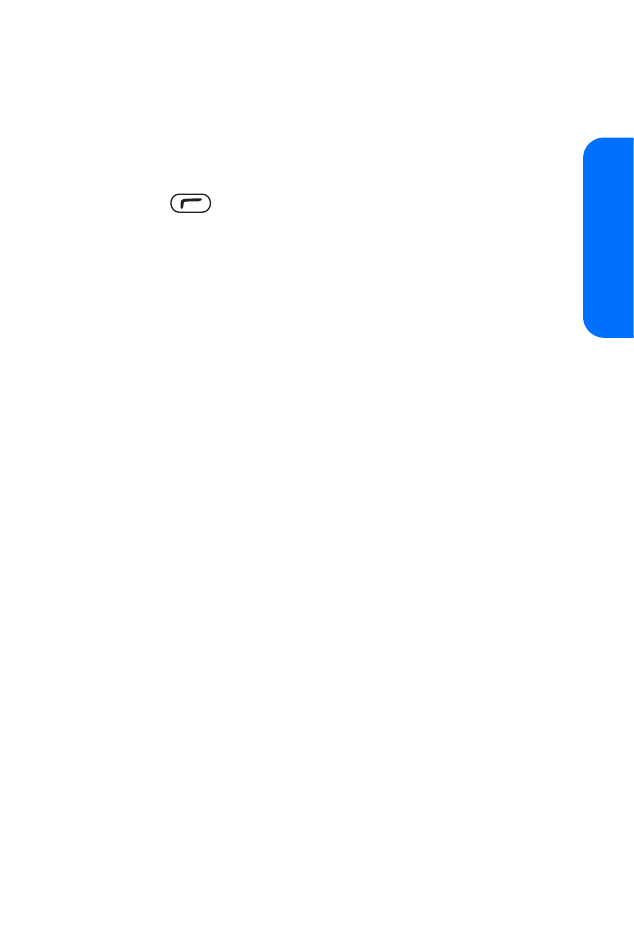
Section 3B: Data Services
175
Da
ta Ser
v
ices
Restarting the Web Browser
If the Web browser appears to be malfunctioning or stops
responding, you can usually fix the problem by simply
restarting the browser.
To restart the Web browser:
1.
Press
to open the browser menu.
2.
Select Advanced from the Navigate menu, and then
select Restart Browser.
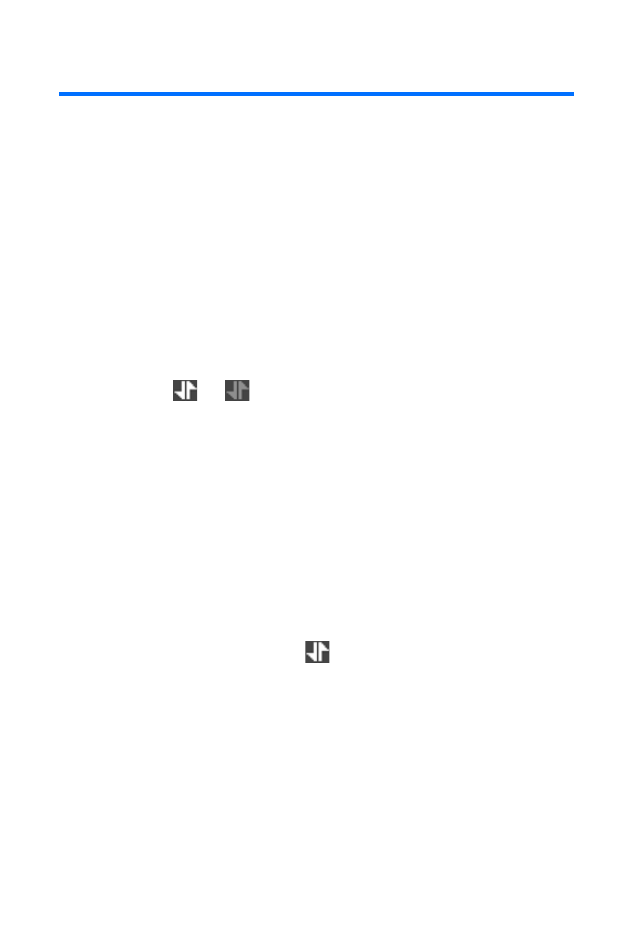
176
Section 3B: Data Services