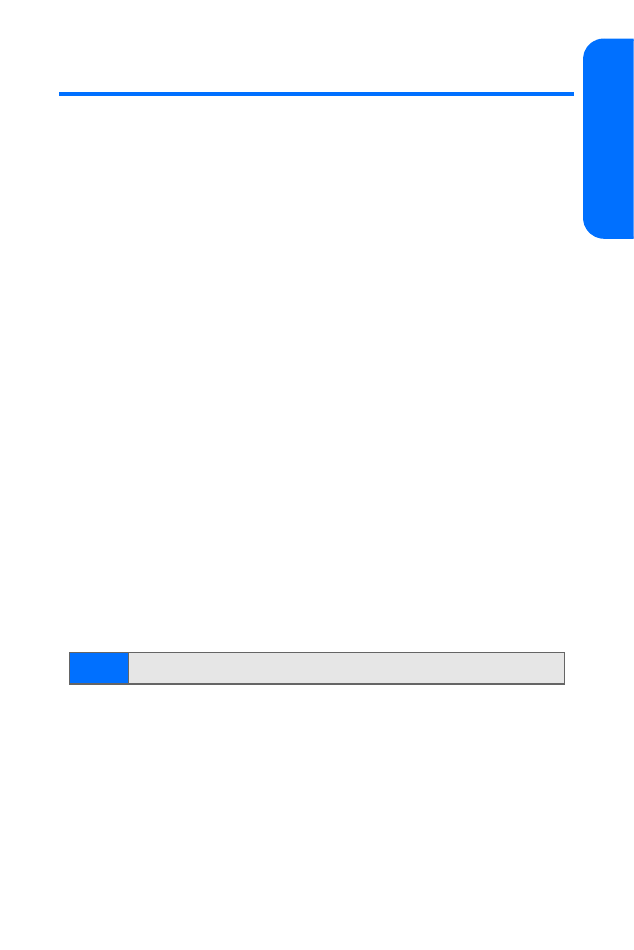
Using SMS Text Messaging
With SMS Text Messaging, you can use other people’s phone
numbers to send instant text messages from your phone to
their messaging-ready phones—and they can send messages
to you. When you receive a new message, it will
automatically display on your phone’s screen.
In addition, SMS Text Messaging includes a variety of pre-set
messages, such as “I’m running late, I’m on my way,” that make
composing messages fast and easy. You can also customize your
own pre-set messages (up to 160 characters) from your phone.
Your phone supports the sending of text messages beyond
the character limit of a single message. Longer messages are
sent as a series of two or more messages. You may be charged
accordingly. Characters that use accents or other marks take
up more space, limiting the number of characters that can be
sent in a single message.
Composing SMS Text Messages
To compose an SMS Text message:
1.
Select Menu > Messaging > Text messages >
Create message.
2.
Enter the text for your message in the text editor.
3.
Press Send to and select one of the following:
䡲
Recently used to select from the last-used names
stored in your phone’s memory.
䡲
Send to number to use the keypad to enter the
wireless phone number of the person to whom
you wish to send a message.
䡲
Send to e-mail to enter the recipient’s email address.
Note:
See “Entering Text” on page 36.
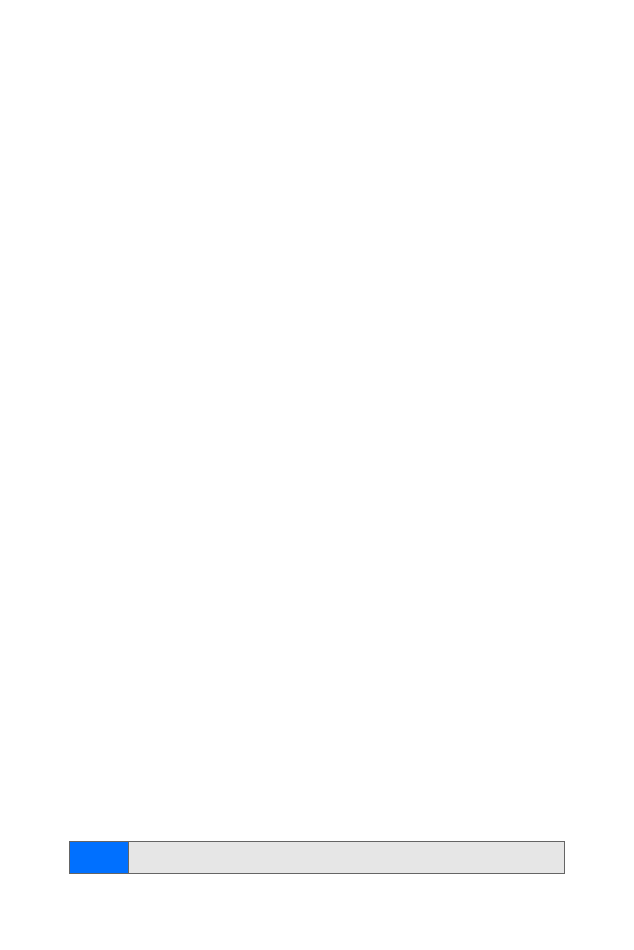
154
Section 3A: Wireless Service Features: The Basics
䡲
Send to many to enter a combination of recipients
(recently used, individual numbers, individual
emails and distribution lists).
䡲
Send to distrib. list to select recipients from your
distribution lists (qualifying Contacts entries must
contain a wireless phone number or an email address).
4.
Press Send. (You may also select additional messaging
options by pressing Options > Sending option to set the
callback number, add a signature text, or change the
message priority.)
Accessing SMS Text Messages
To read an SMS Text message:
䊳
When you receive a text message, it will automatically
appear on your phone’s main display screen. Use your
navigation key to scroll down and view the
entire message.
To change the incoming message display of new text messages:
1.
Press Menu > Messaging > Text messages > Message
settings > Other settings > Incoming msg. display.
2.
Select Message view or Msg. alert.
To reply to an SMS Text message:
1.
While the message is open, select Reply.
2.
Select from the following text options for your reply:
䡲
Empty screen
䡲
Original text
䡲
Template
䡲
Yes, No, OK, Thank you, Congratulations, Happy
birthday, I love you too, Hugs and kisses, Sorry, or
Sorry, I’m late.
Note:
See “Entering Text” on page 36.
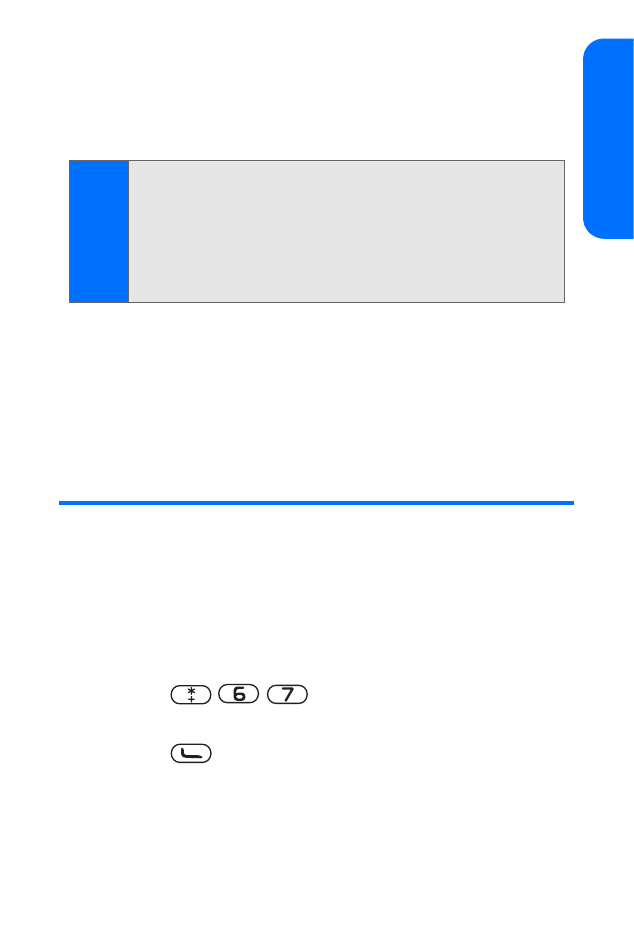
Section 3A: Wireless Service Features: The Basics
155
W
ire
less Ser
v
ice
3.
Press Send. (You may also select additional messaging
options by pressing Options > Sending option to set the
callback number, add a signature text, or change the
message priority.)
Using Preset Messages
Preset messages (templates) make sending text messages to
your friends, family, and coworkers easier than ever.
See “Preset Messages” on page 51.