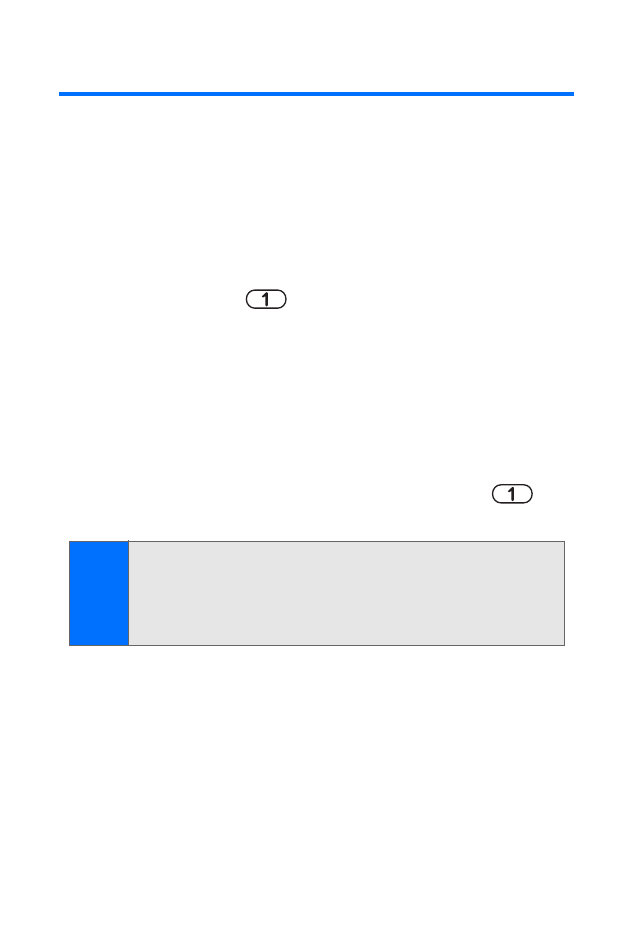
Using Voicemail
Setting Up Your Voicemail
All unanswered calls to your phone are automatically transferred
to your voicemail, even if your phone is in use or turned off.
Therefore, you will want to set up your voicemail and personal
greeting as soon as your phone is activated.
To set up your voicemail:
1.
Press and hold
.
2.
Follow the system prompts to:
䡲
Create your passcode.
䡲
Record your greeting.
䡲
Record your name announcement.
䡲
Choose whether or not to activate One-Touch
Message Access (a feature that lets you access
messages simply by pressing and holding
,
bypassing the need for you to enter your passcode).
Note:
Voicemail Passcode
If you are concerned about unauthorized access to your
voicemail account, it is recommended that you enable your
voicemail passcode. (Do not activate One-Touch Message
Access.)
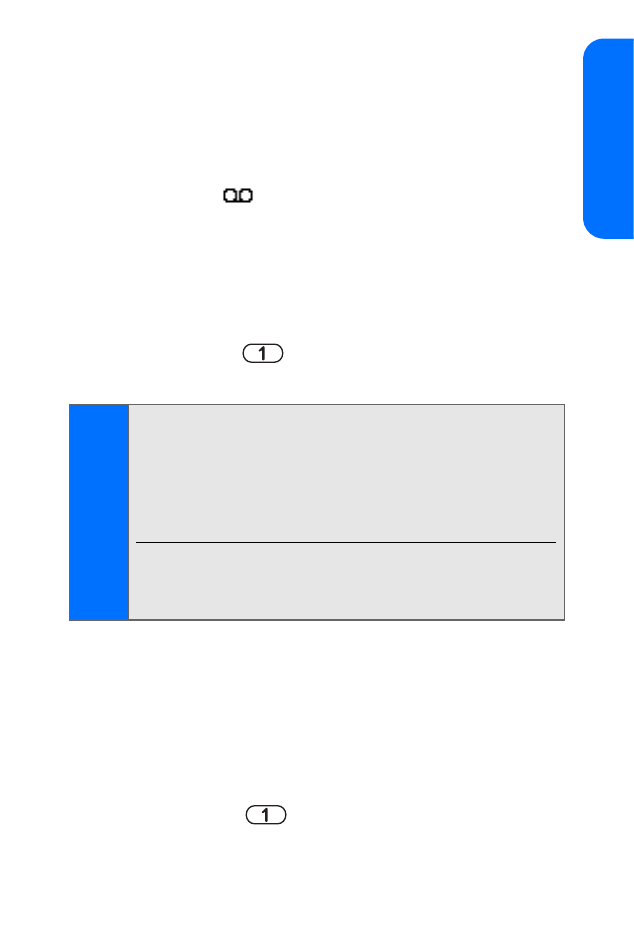
Section 3A: Wireless Service Features: The Basics
145
W
ire
less Ser
v
ice
Voicemail Notification
There are several ways your phone alerts you of a new message:
䢇
By displaying a message on the screen.
䢇
By sounding the assigned ringer type.
䢇
By displaying
at the top of your screen.
New Voicemail Message Alerts
When you receive a new voice message, your phone alerts
you and prompts you to call your voicemail.
To call your voicemail:
1.
Press and hold
.
2.
Enter your passcode.
Retrieving Your Voicemail Messages
You can review your messages directly from your wireless
phone or from any other touch-tone phone. To dial from your
wireless phone, you can either speed dial your voicemail or
use the phone menus.
To access messages using speed dial:
䊳
Press and hold
. (Your phone will dial your
voicemail box.)
Note:
When you are roaming off the network available to you, you
may not receive notification of new voicemail messages. It
is recommended that you periodically check your voicemail
by dialing 1 + area code + your wireless number. When
your voicemail answers, press (
*
) and enter your passcode.
You will be charged roaming rates when accessing
voicemail while roaming off the network available to you.
Your phone accepts messages even when it is turned off.
However, you are only notified of new messages when your
phone is turned on and you are in a network service area.
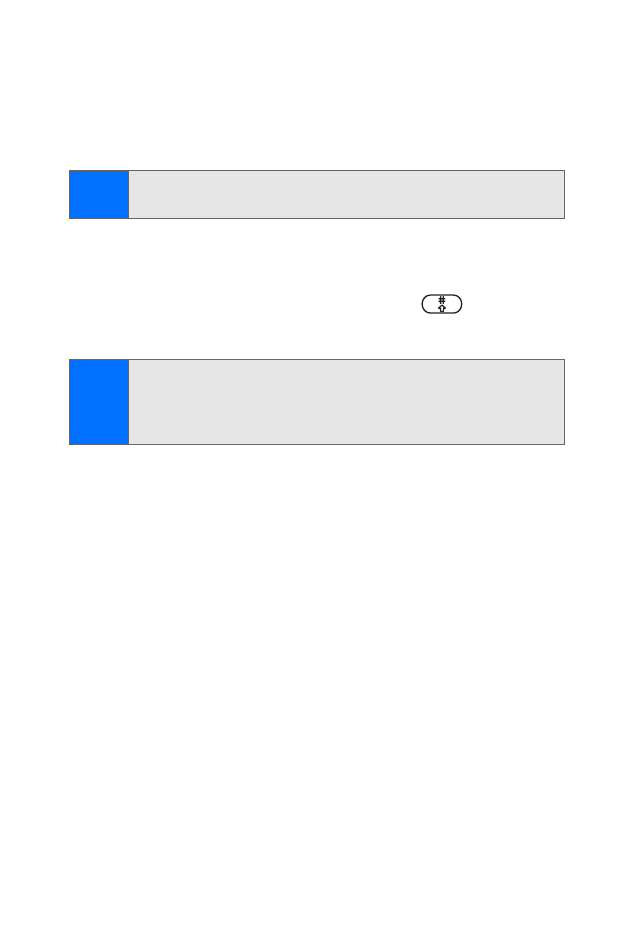
146
Section 3A: Wireless Service Features: The Basics
To access your messages using the phone menus:
1.
Select Menu > Messaging > Voice messages >
Listen to voice messages.
2.
Press Select to listen to your messages.
To access your messages using another phone:
1.
Dial your wireless phone number.
2.
When your voicemail answers, press
.
3.
Enter your passcode.
Note:
You are charged for airtime minutes when you are accessing
your voicemail from your wireless phone.
Tip:
When you call into voicemail, you first hear the header
information (date, time, and sender information) for the
message. To skip directly to the message, press
4
during
the header.
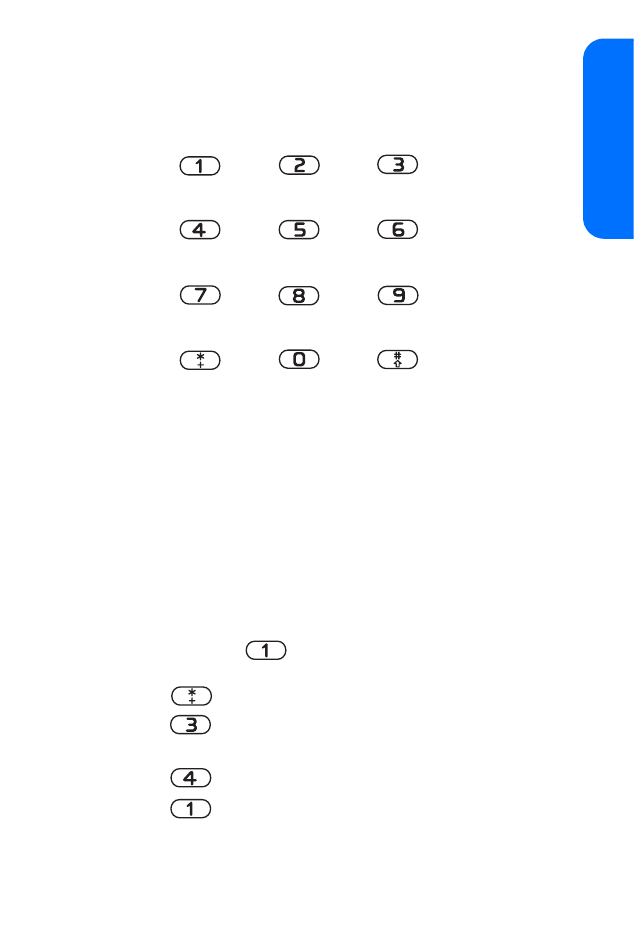
Section 3A: Wireless Service Features: The Basics
147
W
ire
less Ser
v
ice
Voicemail Button Guide
Here’s a quick guide to your keypad functions while listening
to voicemail messages.
Date/Time
Send Reply
Advance
Replay
Rewind
Forward
Erase
Call Back
Save
Cancel
Help
Skip
Voicemail Options
Your phone offers several options for organizing and
accessing your voicemail.
Using Expert Mode
Using the Expert Mode setting for your personal voicemail box
helps you navigate through the voicemail system more quickly
by shortening the voice prompts you hear at each level.
To turn Expert Mode on or off:
1.
Press and hold
to access your voicemail. (If your
voicemail box contains any new or saved messages,
press
to access the main voicemail menu.)
2.
Press
to change your Personal Options, following
the system prompts.
3.
Press
for Expert Mode.
4.
Press
to turn Expert Mode on or off.
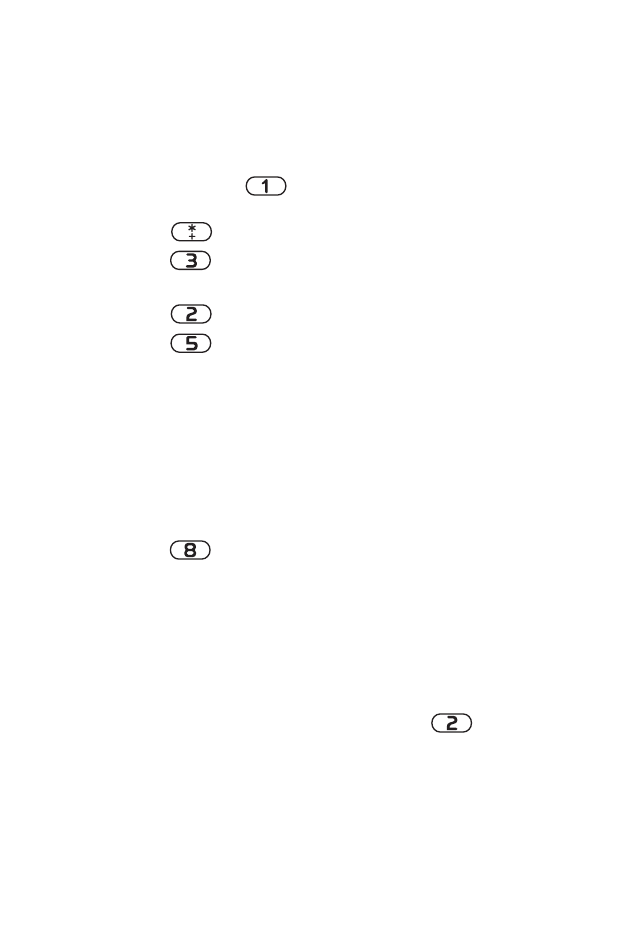
148
Section 3A: Wireless Service Features: The Basics
Setting Up Group Distribution Lists
You can create up to 20 separate group lists, each with up to
20 customers.
To set up a group distribution list:
1.
Press and hold
to access your voicemail. (If your
voicemail box contains any new or saved messages,
press
to access the main voicemail menu.)
2.
Press
to change your Personal Options, following
the system prompts.
3.
Press
for Administrative Options.
4.
Press
for Group Distribution Lists.
5.
Follow the voice prompts to create, edit, rename, or
delete group lists.
Callback
You can return a call after listening to a message without
disconnecting from voicemail.
To use the callback function:
䊳
Press
after listening to a message. (Once the call is
complete, you’re returned to the voicemail main menu.)
Voicemail-to-Voicemail Message
You can record and send a voice message to other voicemail
users.
To record and send a voicemail to other voicemail users:
1.
From the main voicemail menu, press
to send
a message.
2.
Follow the voice prompts to enter the phone number.
3.
Follow the voice prompts to record and send your
voice message.
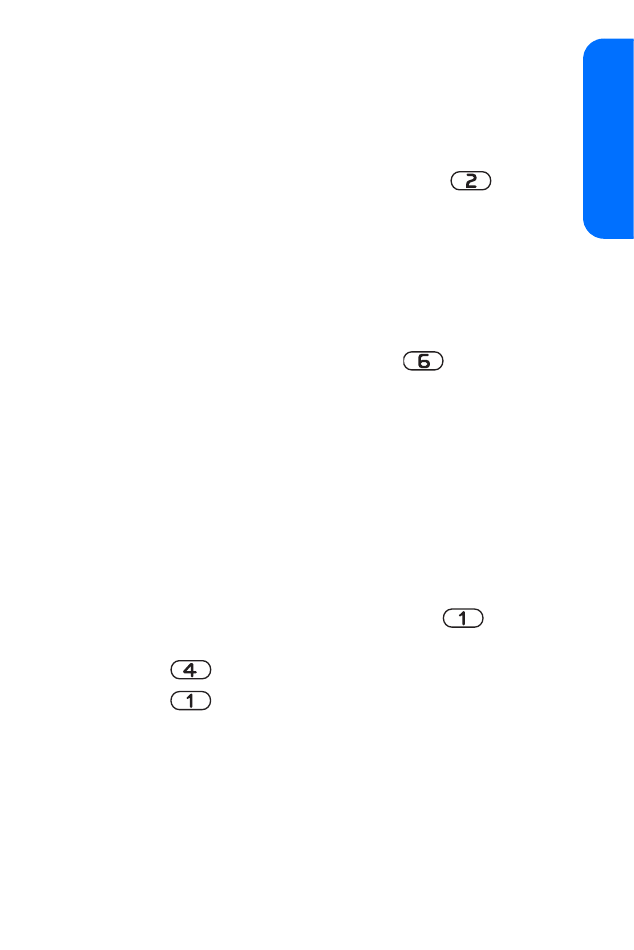
Section 3A: Wireless Service Features: The Basics
149
W
ire
less Ser
v
ice
Voicemail-to-Voicemail Message Reply
You can reply to a voice message received from any other
voicemail user.
To send a reply:
1.
After listening to a voice message, press
.
2.
Follow the voice prompts to record and send your reply.
Voicemail-to-Voicemail Message Forwarding
You can forward a voice message, except those marked “Private,”
to other voicemail users.
To forward a message:
1.
After listening to a message, press
.
2.
Follow the voice prompts to enter the phone number.
3.
Follow the voice prompts to record your introduction
and forward the voice message.
Voicemail-to-Voicemail Receipt Request
You can receive confirmation that your voice message has
been listened to when you send, forward, or reply to other
voicemail users.
To request confirmation:
1.
After you have recorded a message, press
to indicate
you are satisfied with the message you recorded.
2.
Press
to mark receipt requested.
3.
Press
to send your voicemail message.
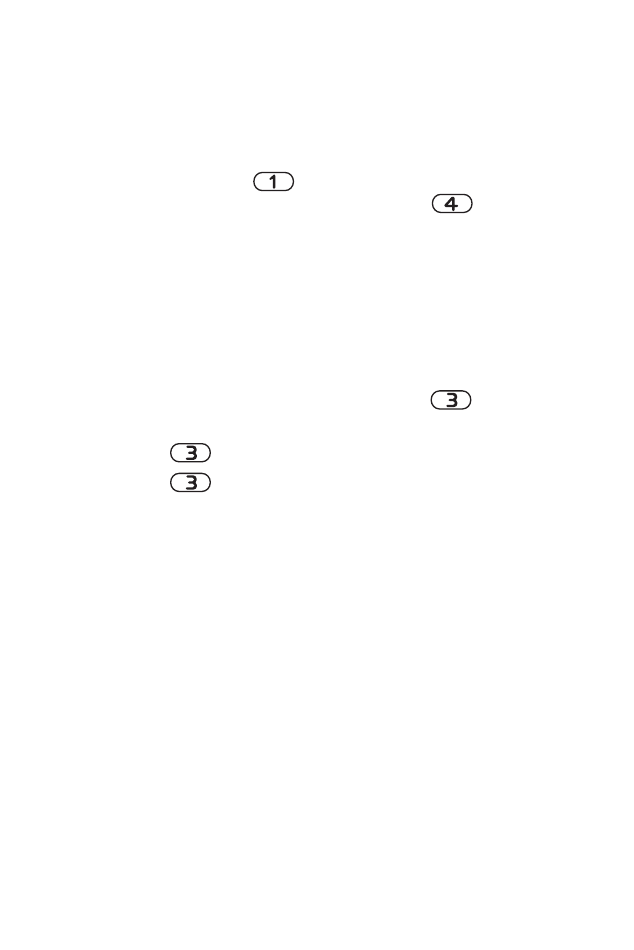
150
Section 3A: Wireless Service Features: The Basics
Continue Recording
When leaving a voice message, you can choose to continue
recording even after you’ve stopped.
To continue recording:
䊳
Before pressing
to indicate that you are satisfied
with the message you recorded, press
to
continue recording.
Extended Absence Greeting
When your phone is turned off or you are off the network
available to you for an extended period, this greeting can be
played instead of your normal personal greeting.
To record an extended absence greeting:
1.
From the main voicemail menu, press
for
Personal Options.
2.
Press
for
greetings.
3.
Press
to record an Extended Absence Greeting.
Clearing the Message Icon
Your phone may temporarily continue to display the message
icon after you have checked your voice and text messages.
To clear the icon from the display screen:
䊳
Select Menu > Messaging > Voice messages > Clear new
voicemail icon > OK.
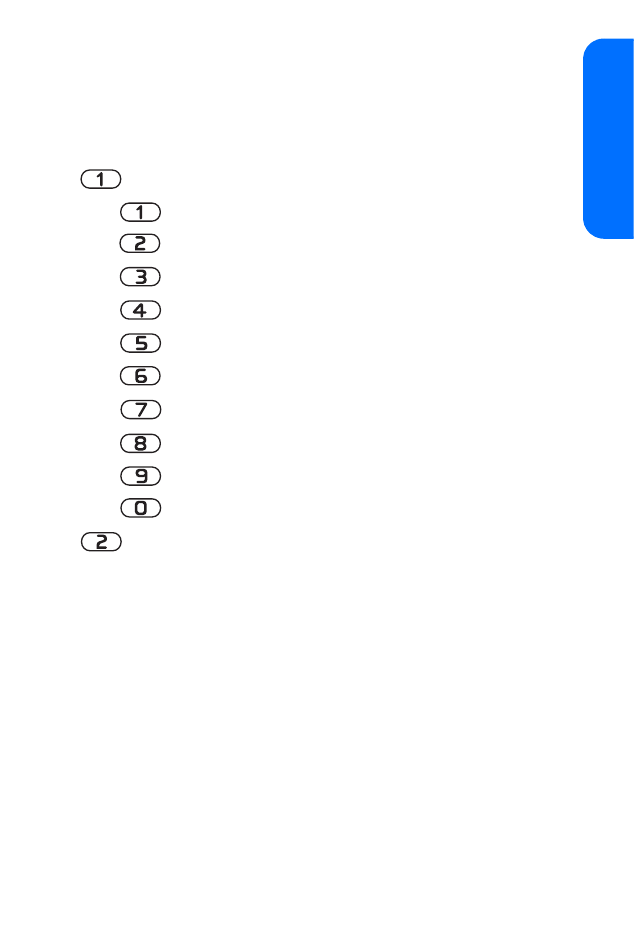
Section 3A: Wireless Service Features: The Basics
151
W
ire
less Ser
v
ice
Voicemail Menu Key
Following the prompts on the voicemail system, you can use
your keypad to navigate through the voicemail menu. The
following list outlines your phone’s voicemail menu structure.
Listen
Envelope Information
Reply
Advance 8 Seconds
Replay
Rewind
Forward Message
Erase
Callback
Save
Options
Send a Message
(continued)
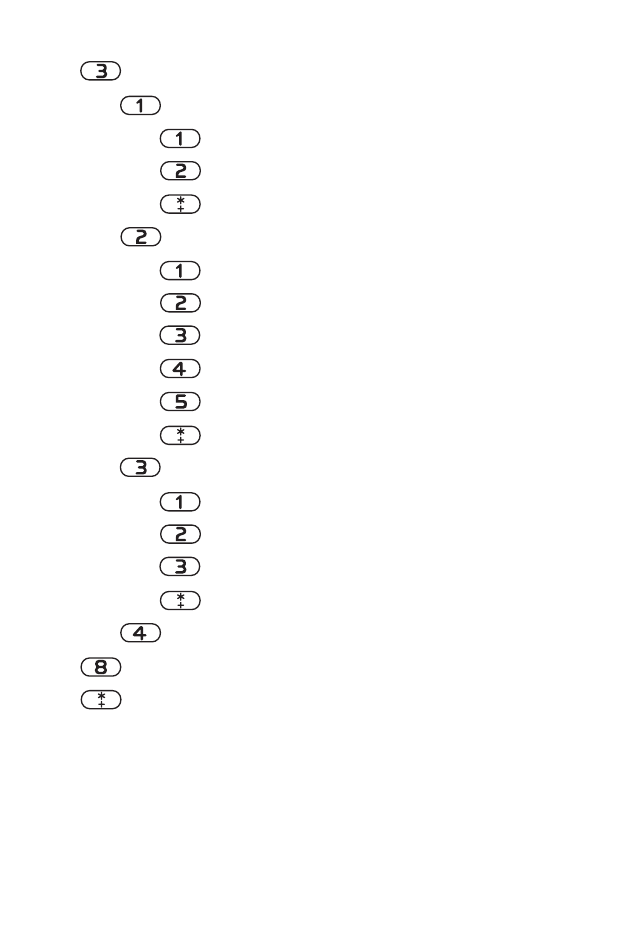
152
Section 3A: Wireless Service Features: The Basics
Personal Options
Notification Options
Phone Notification
Numeric Paging to a Phone
Return to Personal Options Menu
Administrative Options
Skip passcode
Autoplay
Message Date & Time On/Off
Change passcode
Group Distribution List
Return to Personal Options Menu
Greetings
Personal Greetings
Name Announcement
Extended Absence Greeting
Return to Personal Options Menu
Expert Mode (On/Off)
Place a Call
Disconnect
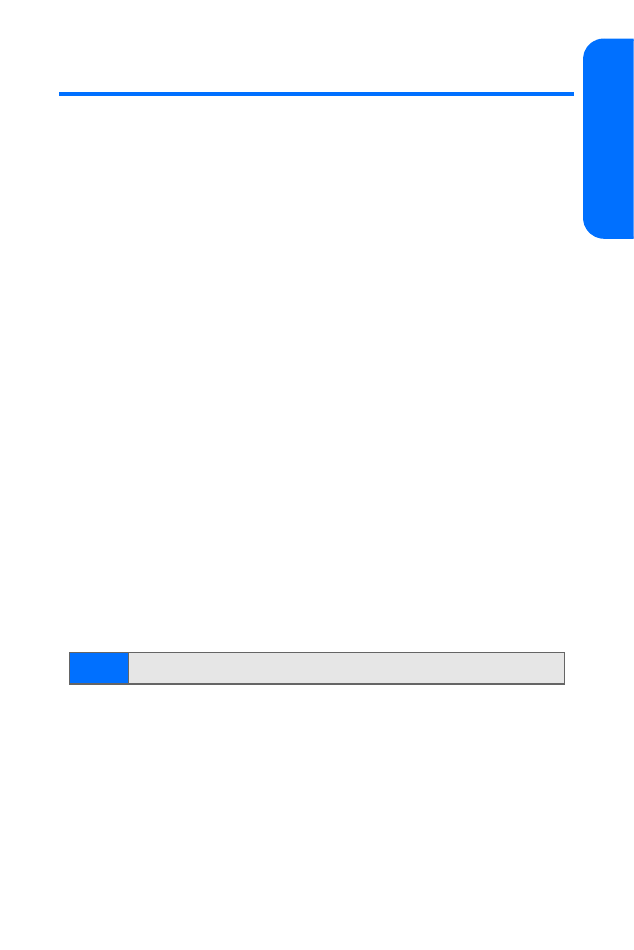
Section 3A: Wireless Service Features: The Basics
153
W
ire
less Ser
v
ice